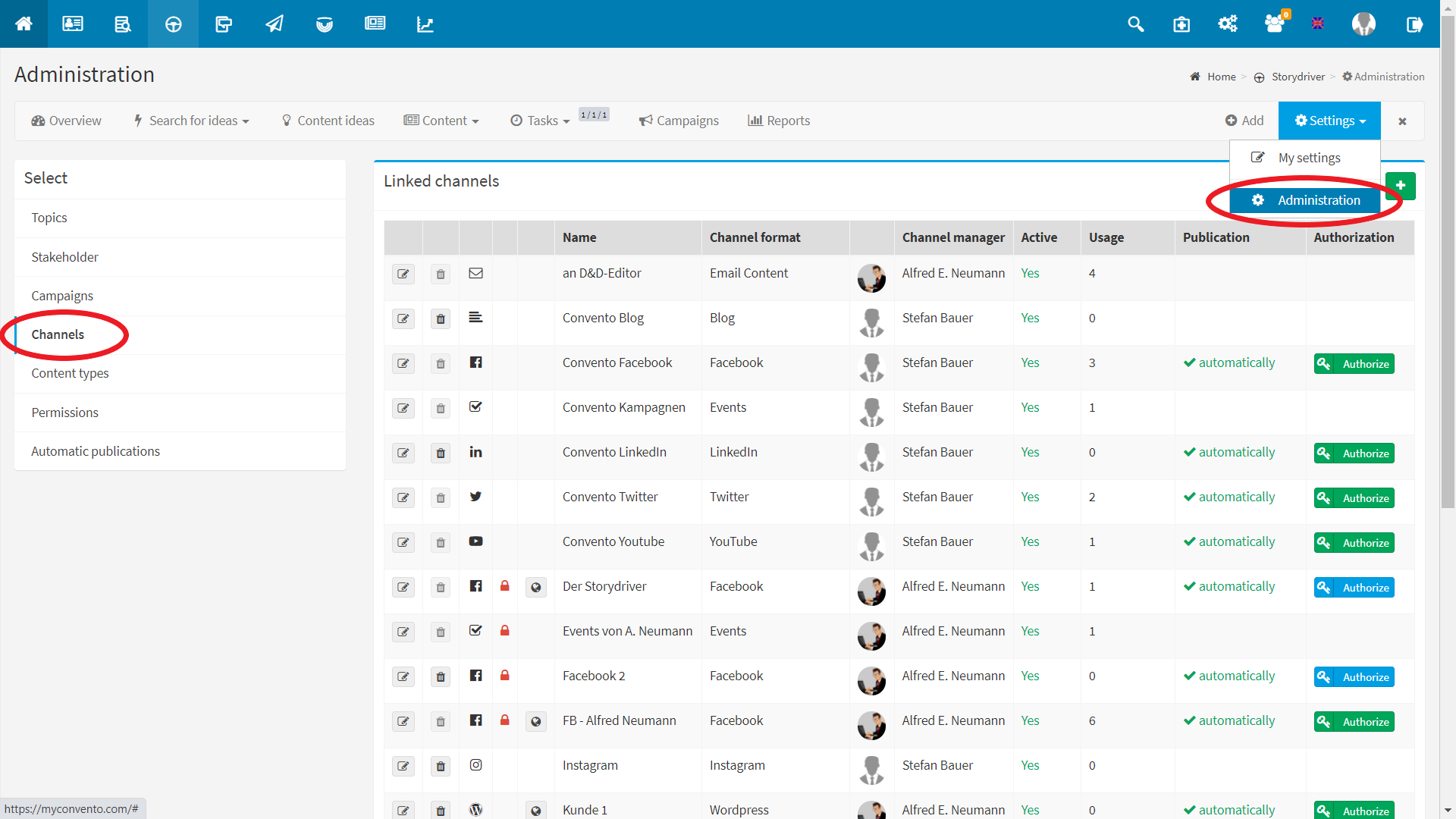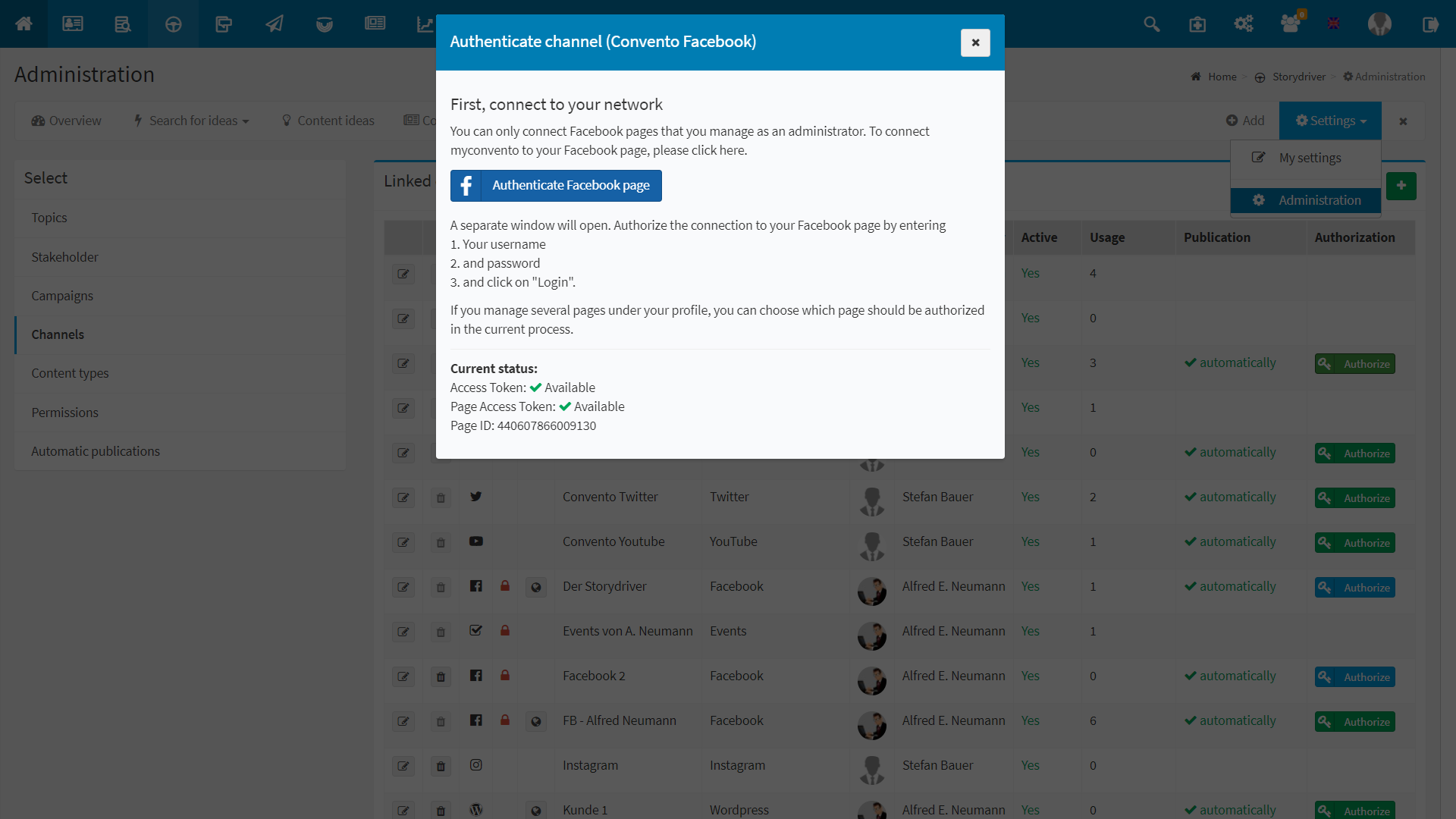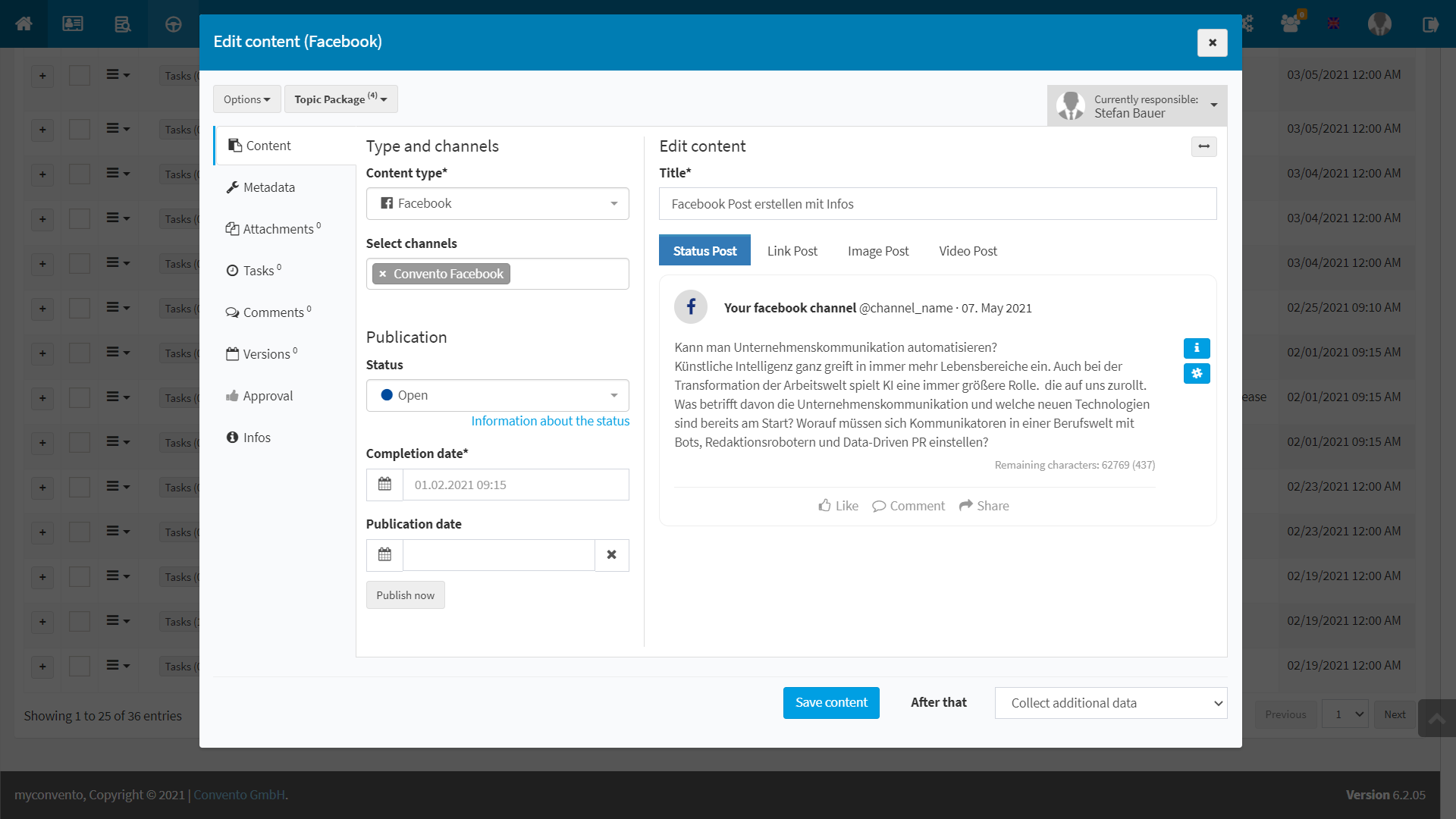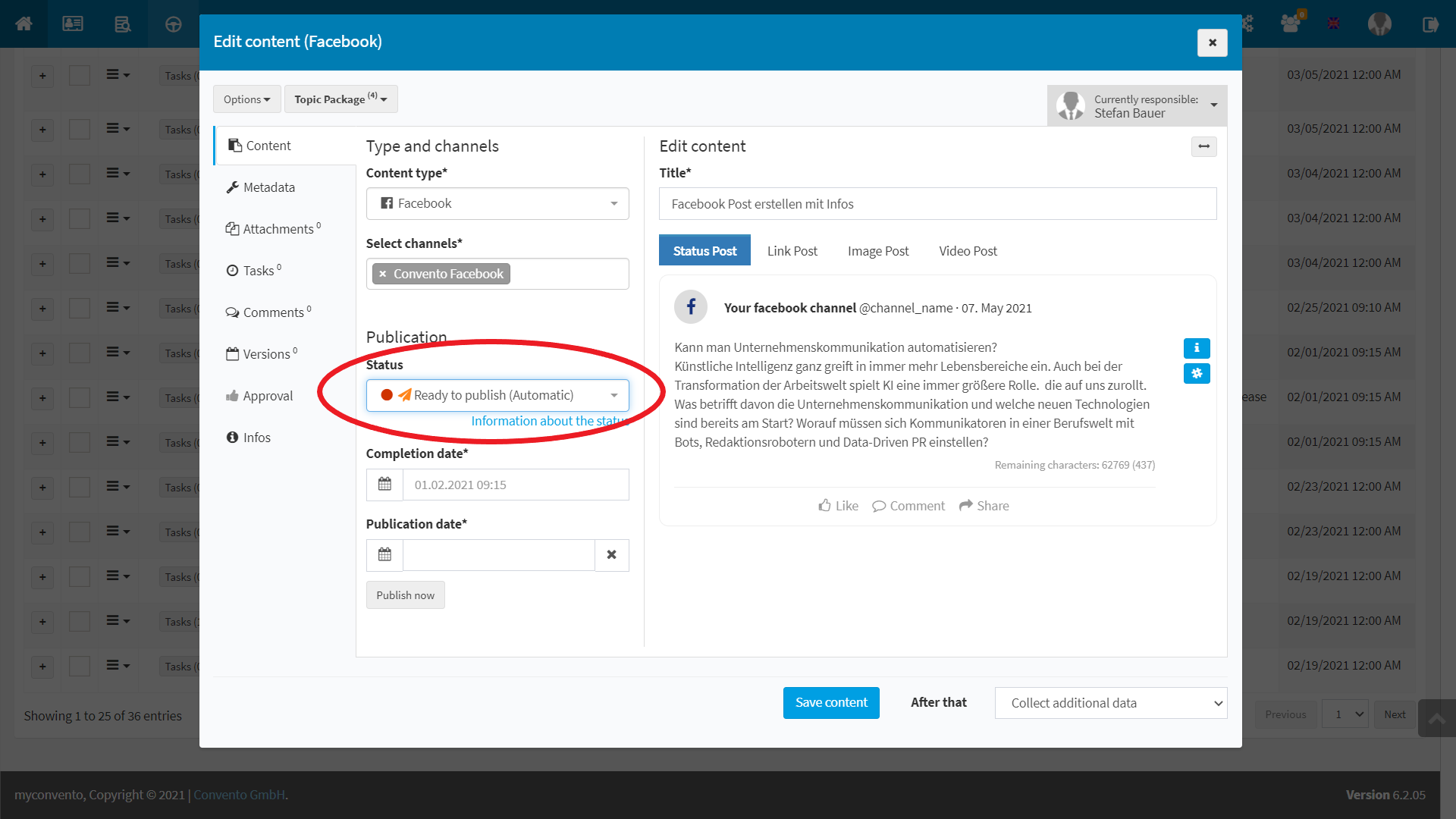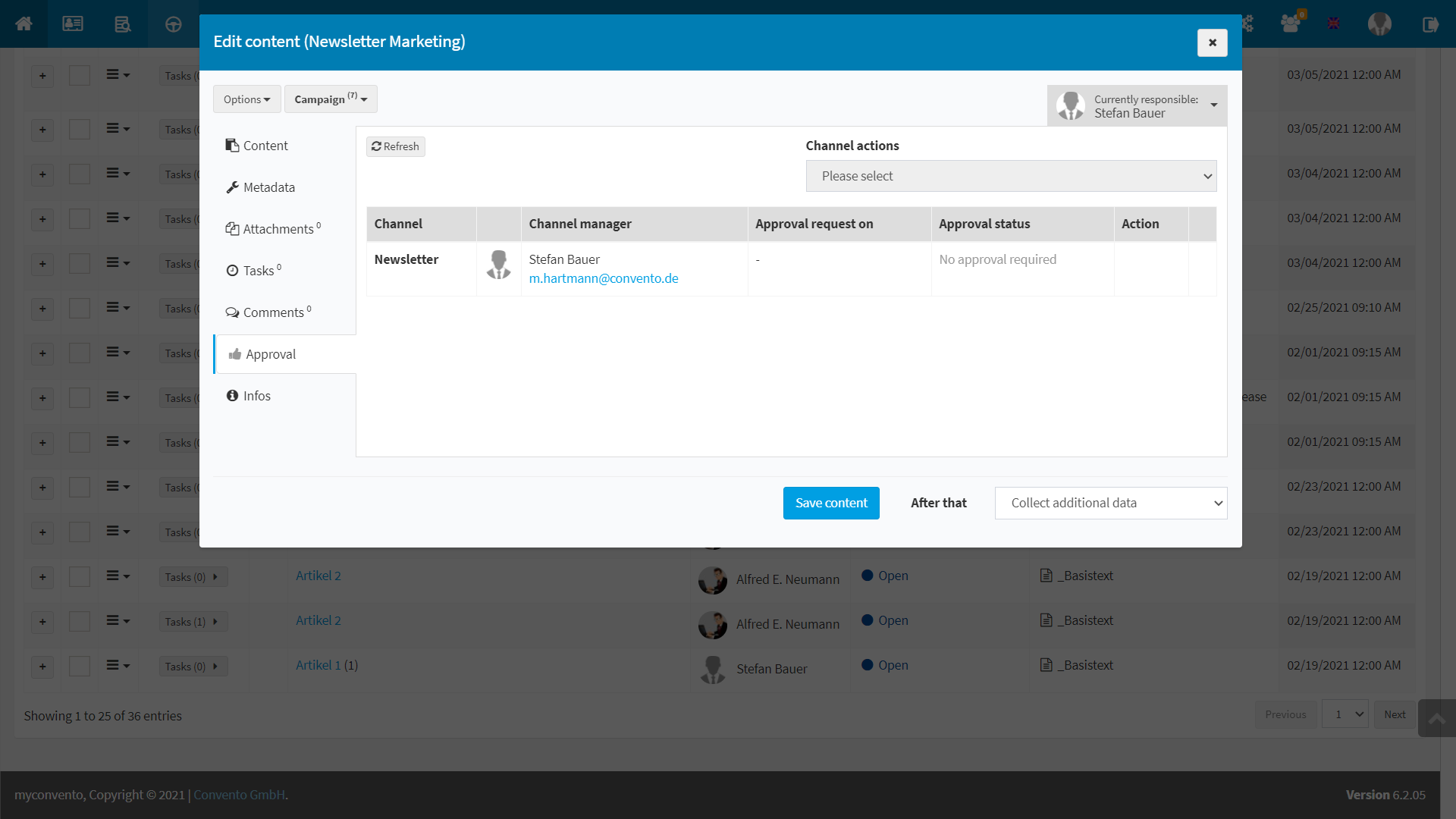After you create your content, you have two options for publishing it. Find out how to publish your content automatically below.
Workflow
,,Automatic publication”
- Certain channels allow scheduling, so that the content is automatically played out on the publication date. You can find out which channels these are and whether prior authorization is required in the channel administration under ,,Settings” – ,,Administration”.
- You can see whether prior authorization is required in the administration under ,,Channels”. Click on “Authorize” and follow the instructions in the pop-up window.
- Select a ready content assigned to such a channel and change its status to “Content ready”. so that the content will be played on the specified publishing date.
,,Publication upon approval”
- In addition to authorization, the content of some channels must be approved. Only then can the content be published (scheduled).
- Create a content and assign it to a channel that supports automatic publishing.
- If approval is required, you can specify under “Approval” in the content that the status is set to “Content ready” after successful approval.
- If the content is approved, it is played on the publication date.
Example
Set the status as ,,Ready to publish (Automatic)” and add a publishing date. If you save the content, it will be published automatically at the specified time.
However, if the selected channel requires prior approval, you can set the “Status after successful approval” as “Content ready”. If approval is granted, the content is automatically published at the time of publication.
Worth knowing
- In the “Administration” under “Settings” you can see for which channels a release is required. You can recognize this by the red lock symbol on the respective channel.