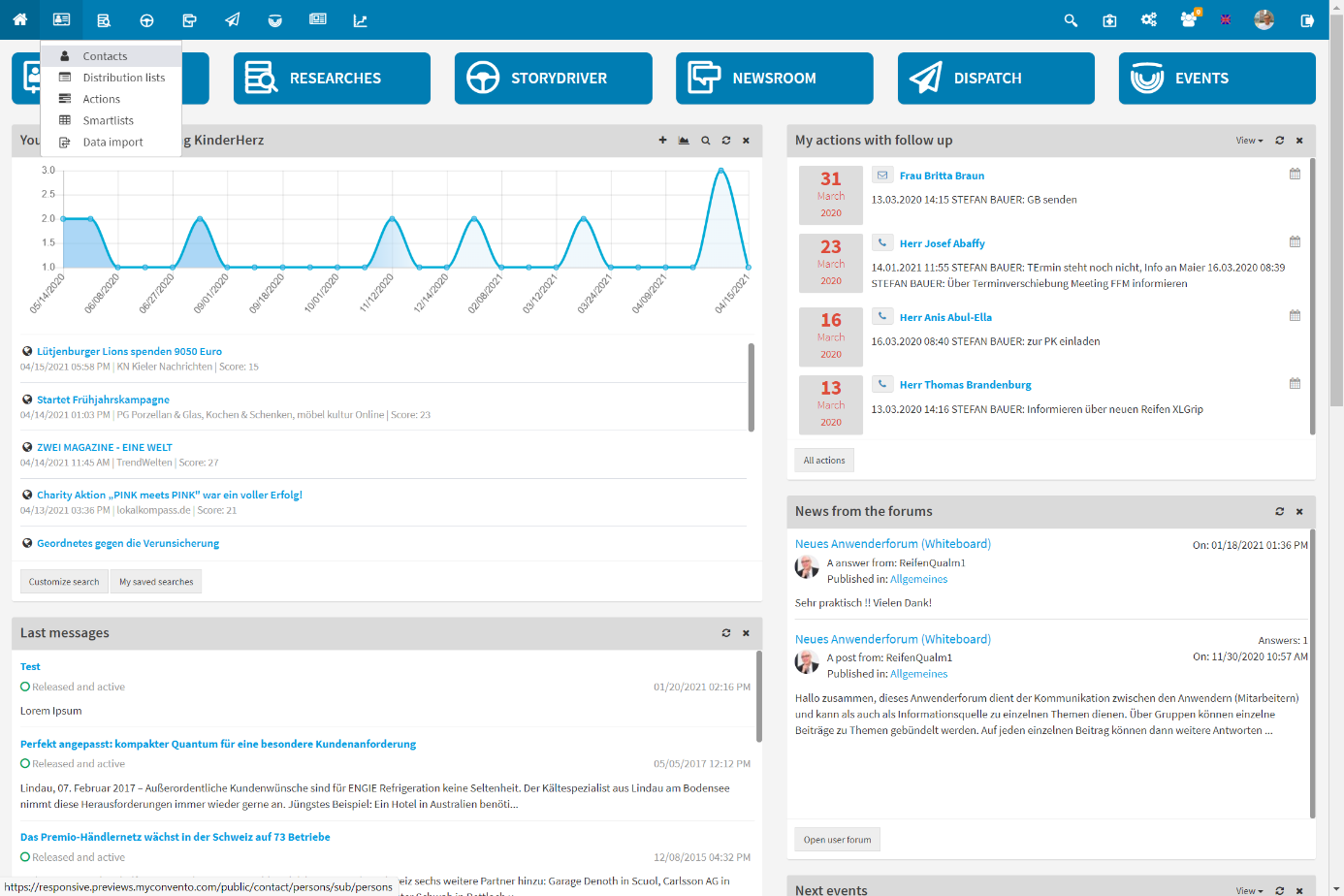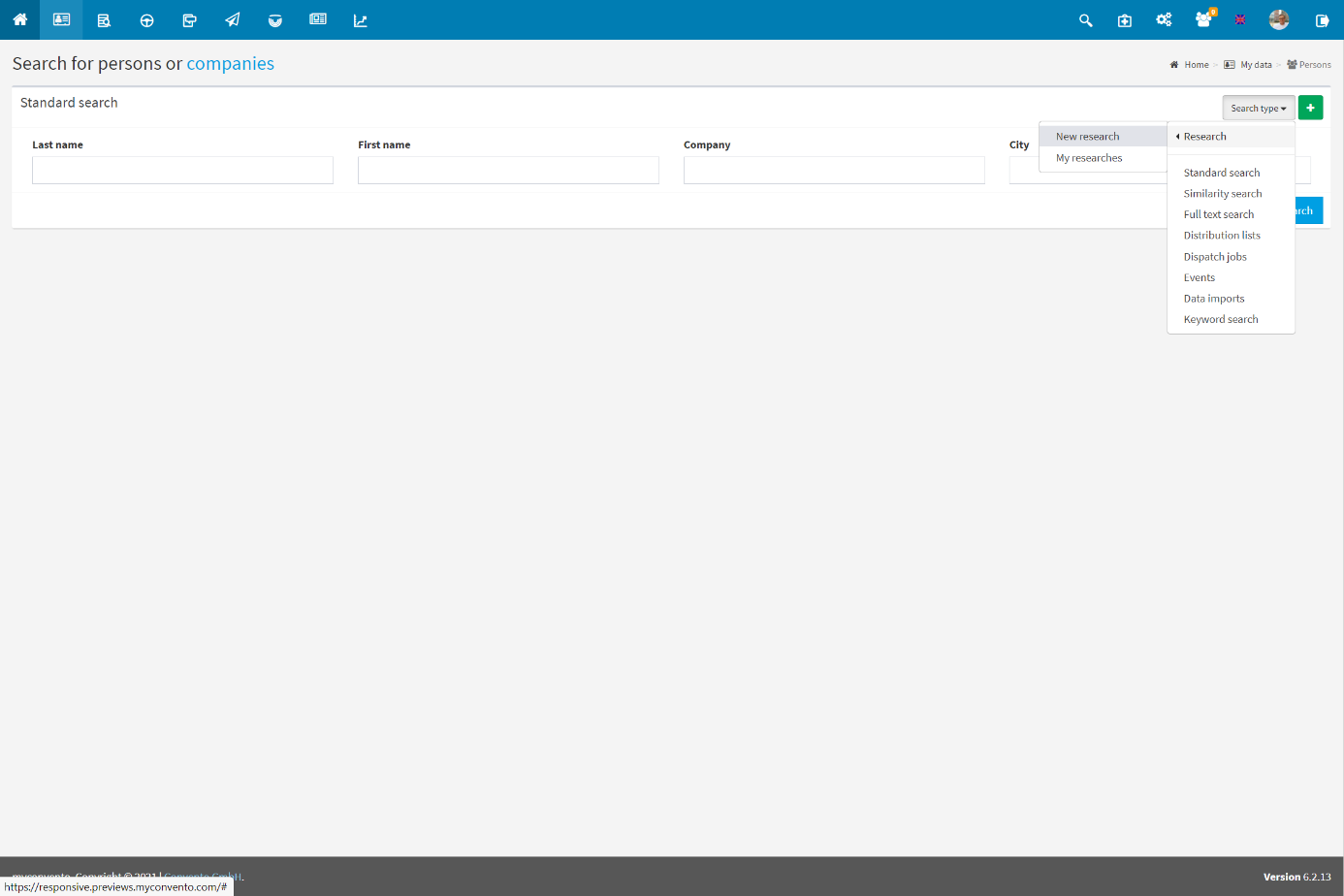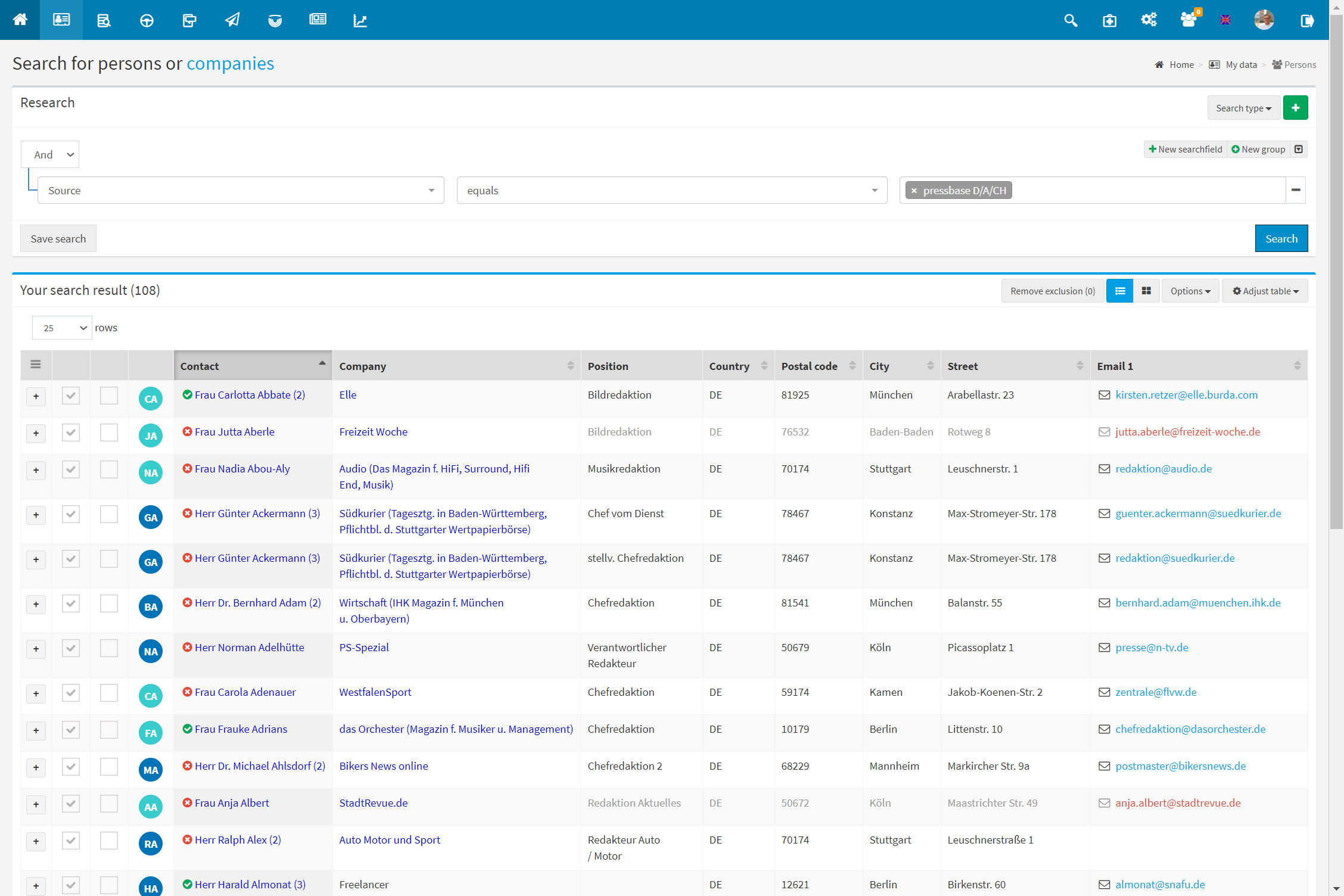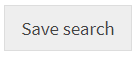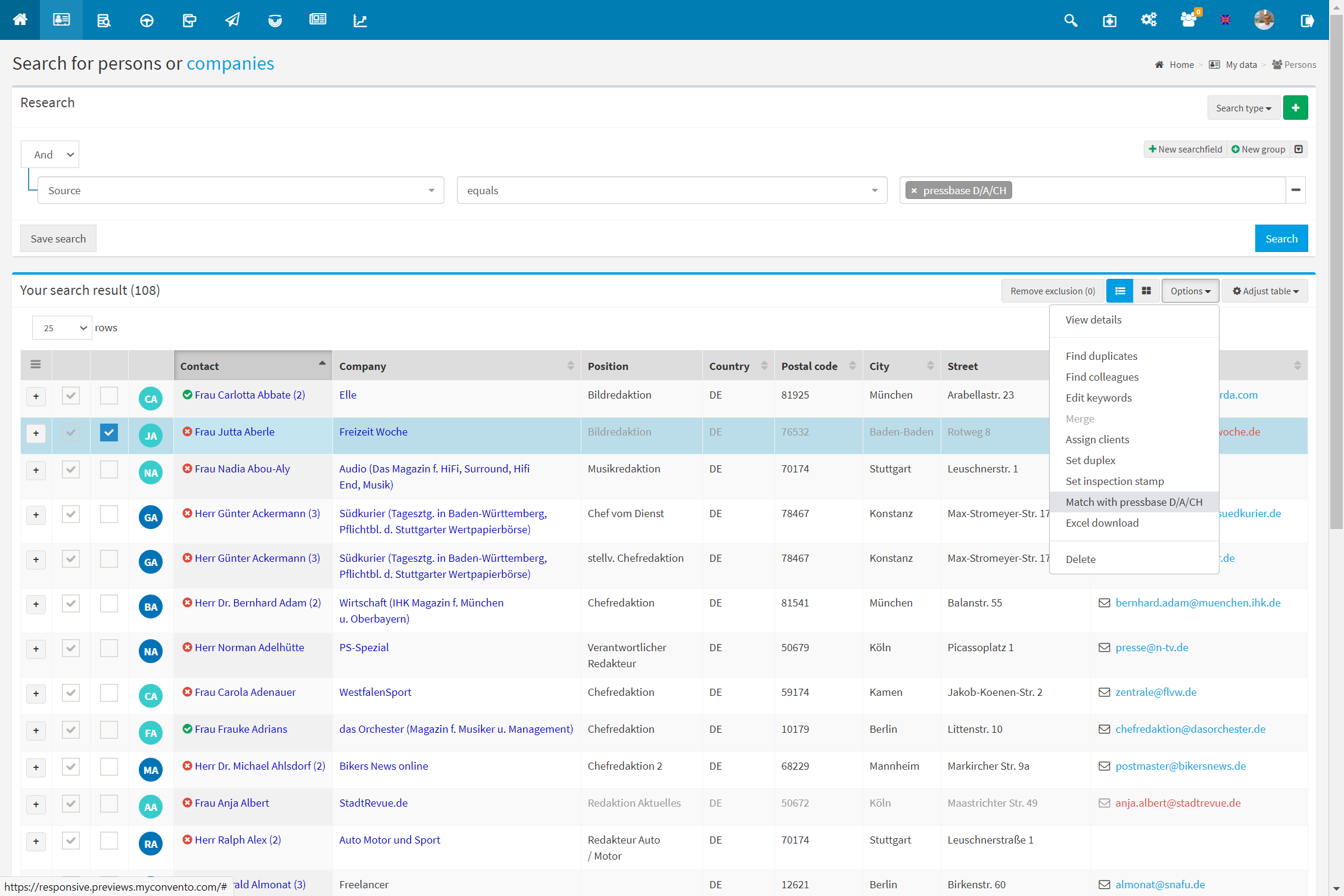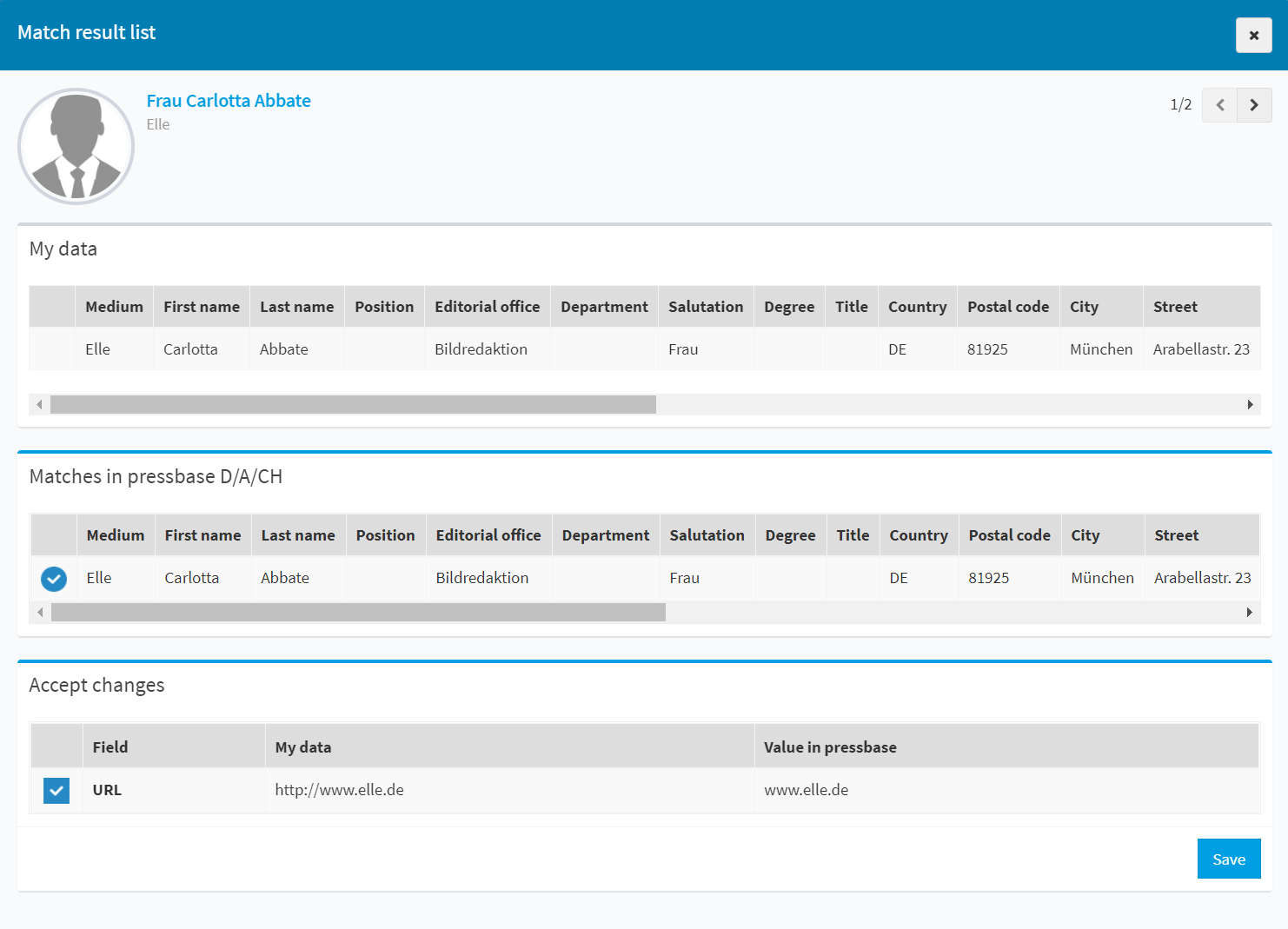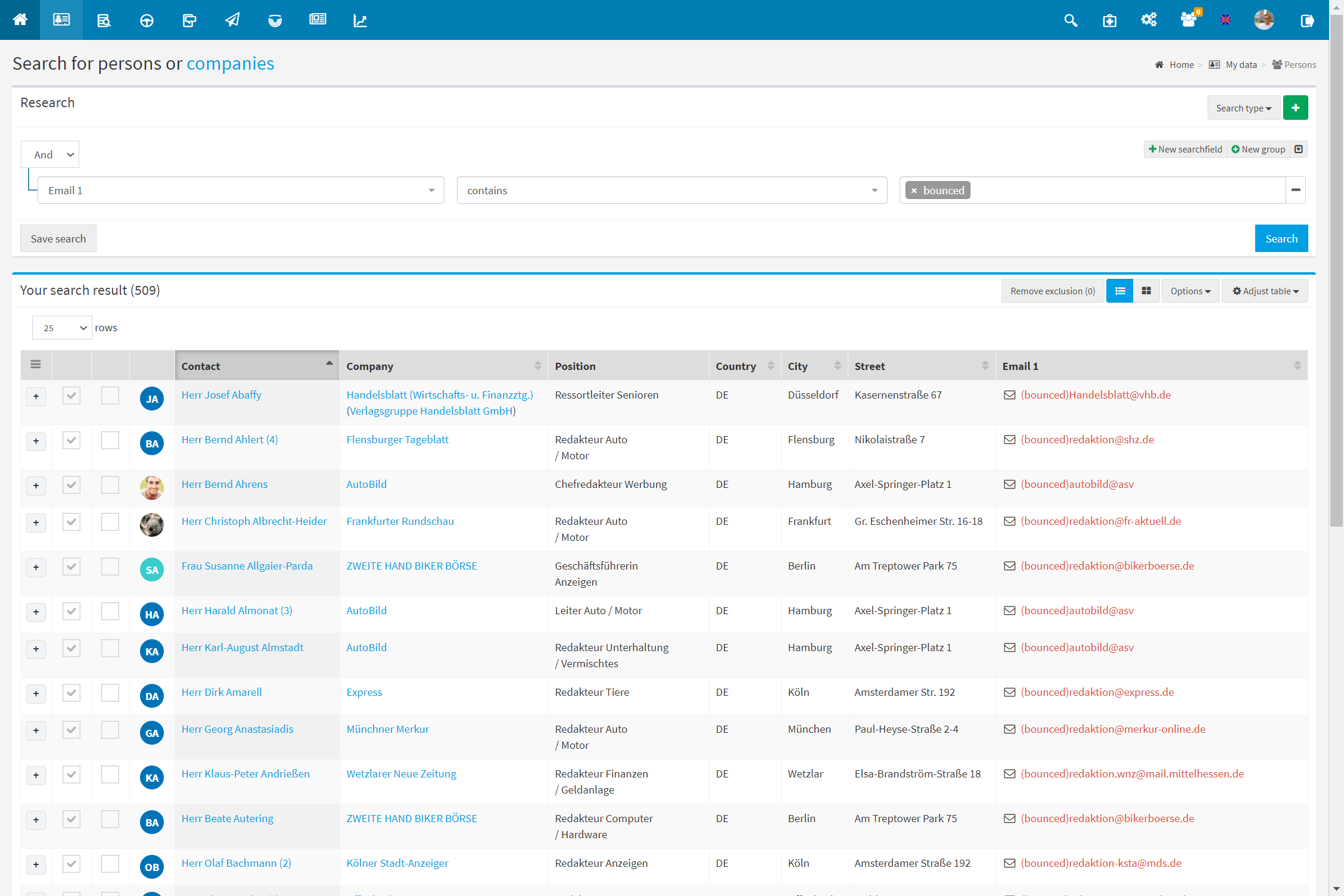The so-called researches within “My data” allows a precise search for contacts using freely selectable parameters. These parameters can be linked with “AND” or “OR” and thus complex queries can be created.
Workflow
-
On the home page, select the “My Data – Contacts” section to go to the corresponding section
-
via “Type of search” you go to the item “Research” – “New research“.
-
select the fields relevant for you (e.g. “Email 1 – contains – convento.de“) and filter as you wish with search fields, which can be created via “New search field”. You can also add “parameter groups” with further search fields and become as complex as you like.
-
save your research results via “Save research” with a meaningful name. The research is now available to you for sending or for precise editing of data.
Example
In this example, all persons are searched in “My data“, which were imported from pressbase DACH.
The colored icon (green = current, yellow = change available, red = no longer in pressbase) provides information about the currentness of the contact.
„Save Research“ saves your search query and makes the hit list available for dispatch and person search.
Check the box next to the contact and select “Match with pressbase D/A/CH” via options to compare the date you have imported with the current data in the pressbase.
Use the arrow keys to switch between the records you have previously selected.
As soon as you have marked the person data record under “Matches in pressbase D/A/CH” with a check mark, the differences in the data records are displayed under Apply changes.
In Apply changes, select the changes you want to apply. Confirm your selection by clicking Save.
In this second example, all persons in “My Data” who contain “bounced” in “Email 1” are searched. This way you can search and edit contacts that you have marked as undeliverable after a dispatch.
-
Created searches can be found under “Type of search” – “Searches” – “My searches” and can be edited/completed here.
-
Your created searches are dynamic, i.e. they always contain the current data records that match your filter criteria. If, by creating/importing or editing existing contacts, there are more persons to whom the search parameters apply, the search result changes accordingly.
-
Always choose the correct comparison operator for your search queries to get the desired result.
Example:
E-Mail 1 – contains – convento = all contacts are displayed for which the field “E-Mail 1” contains the term “Convento” (e.g. convento.de)
E-mail 1 – equals – convento will not work because there is no e-mail address that is exclusively “convento”.