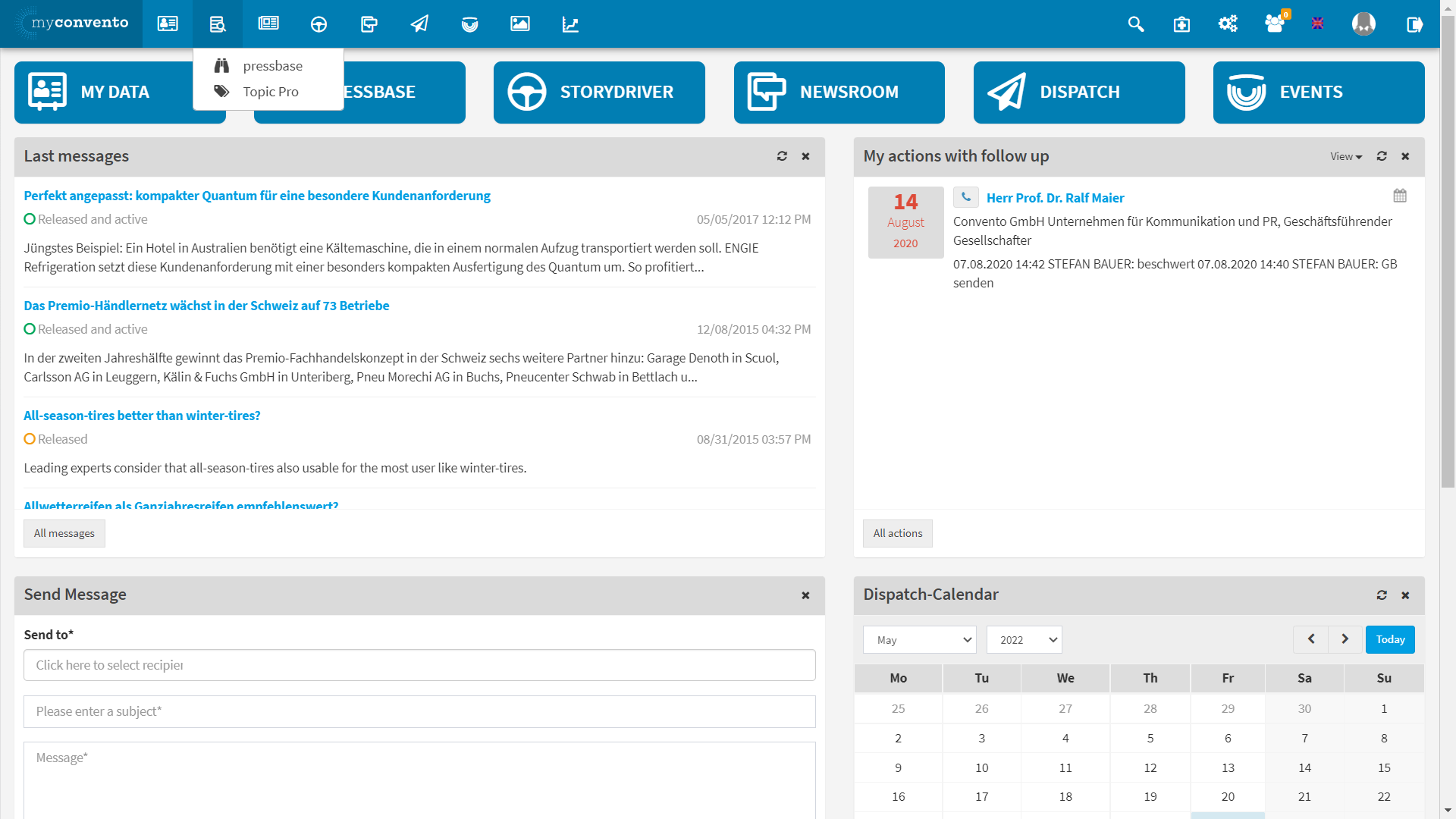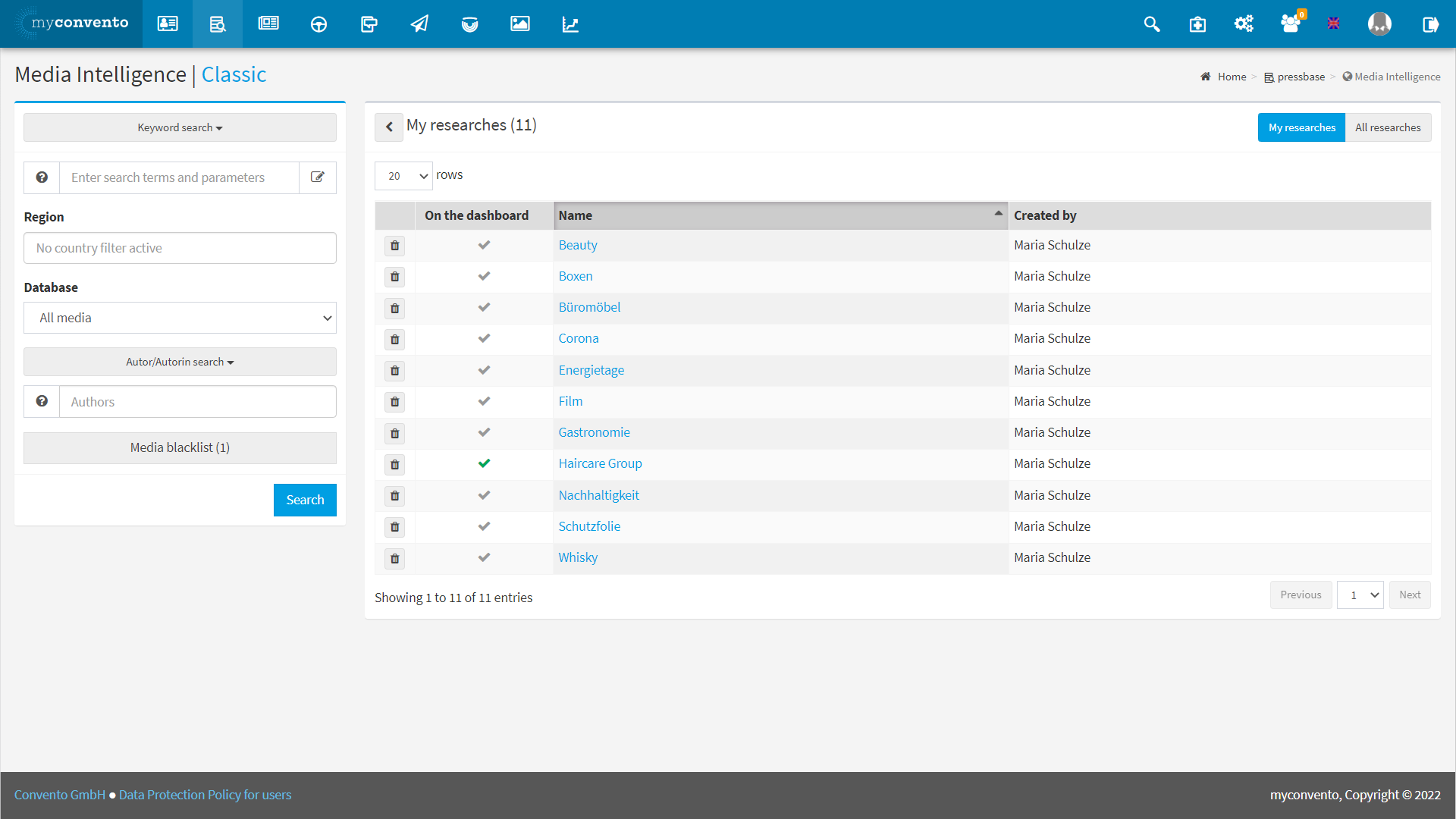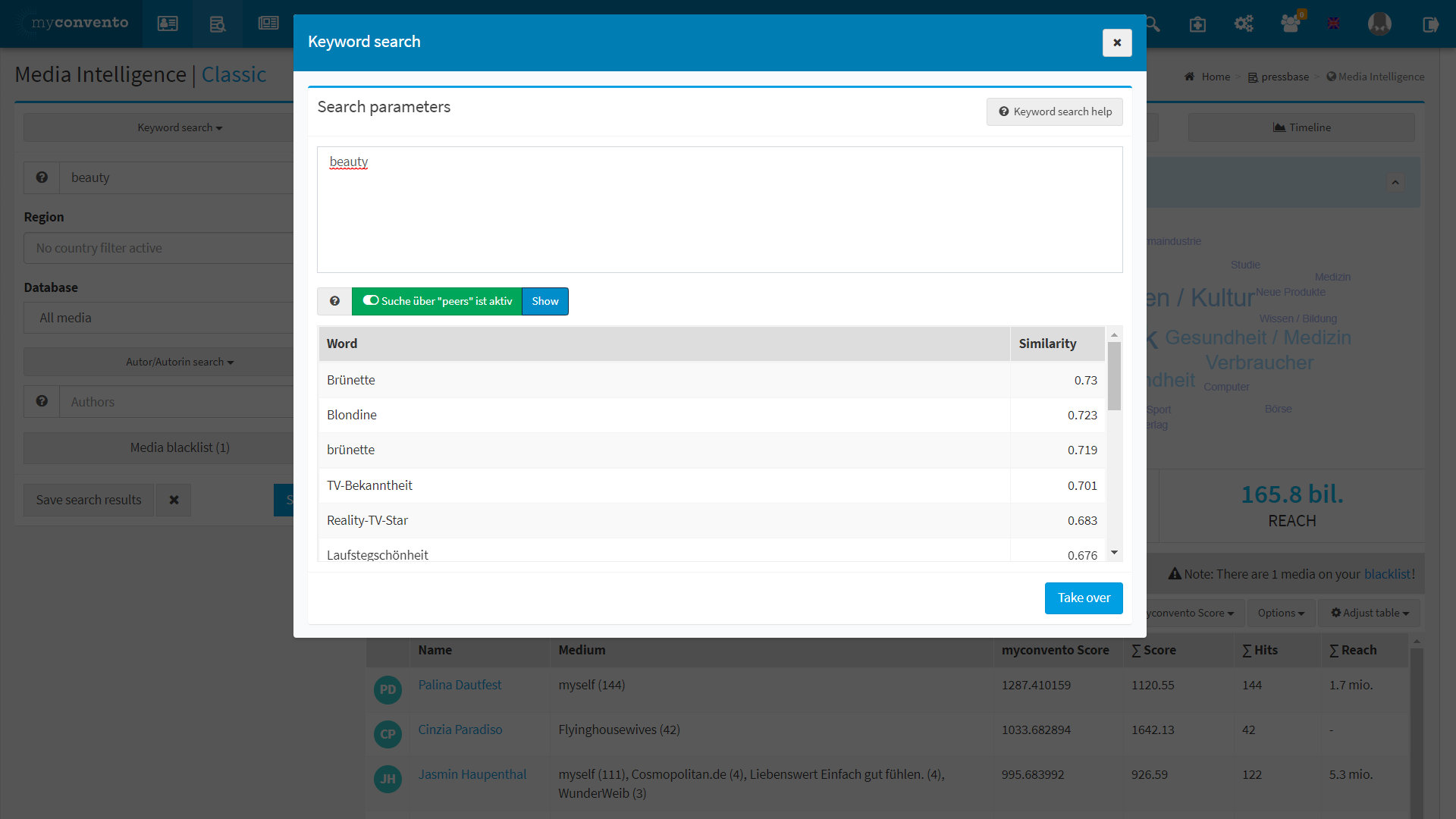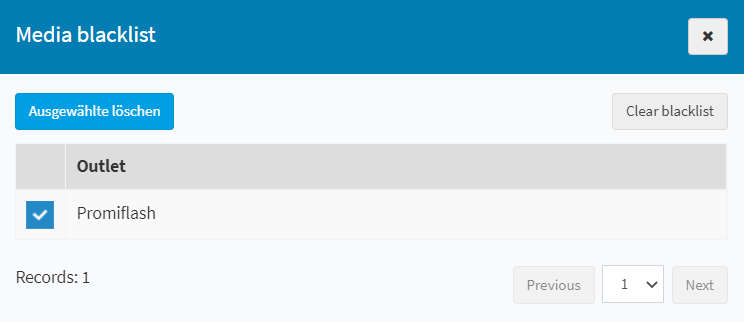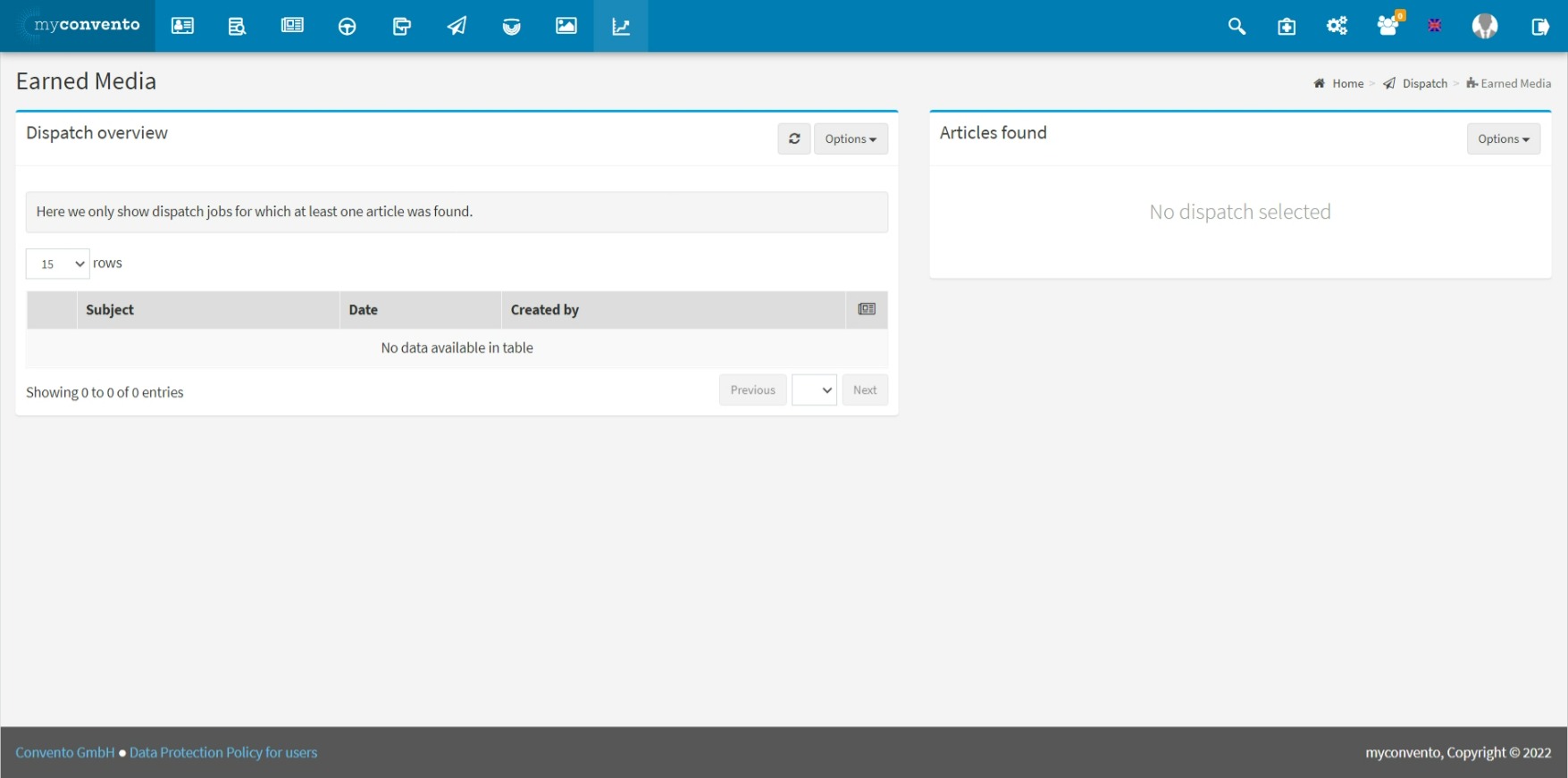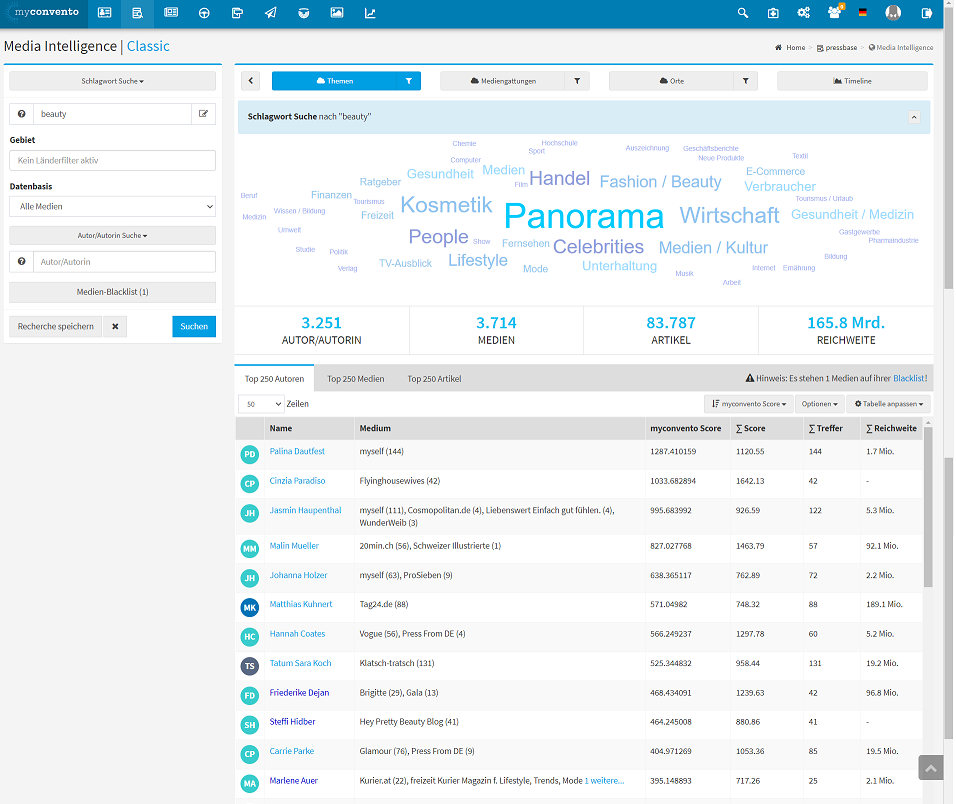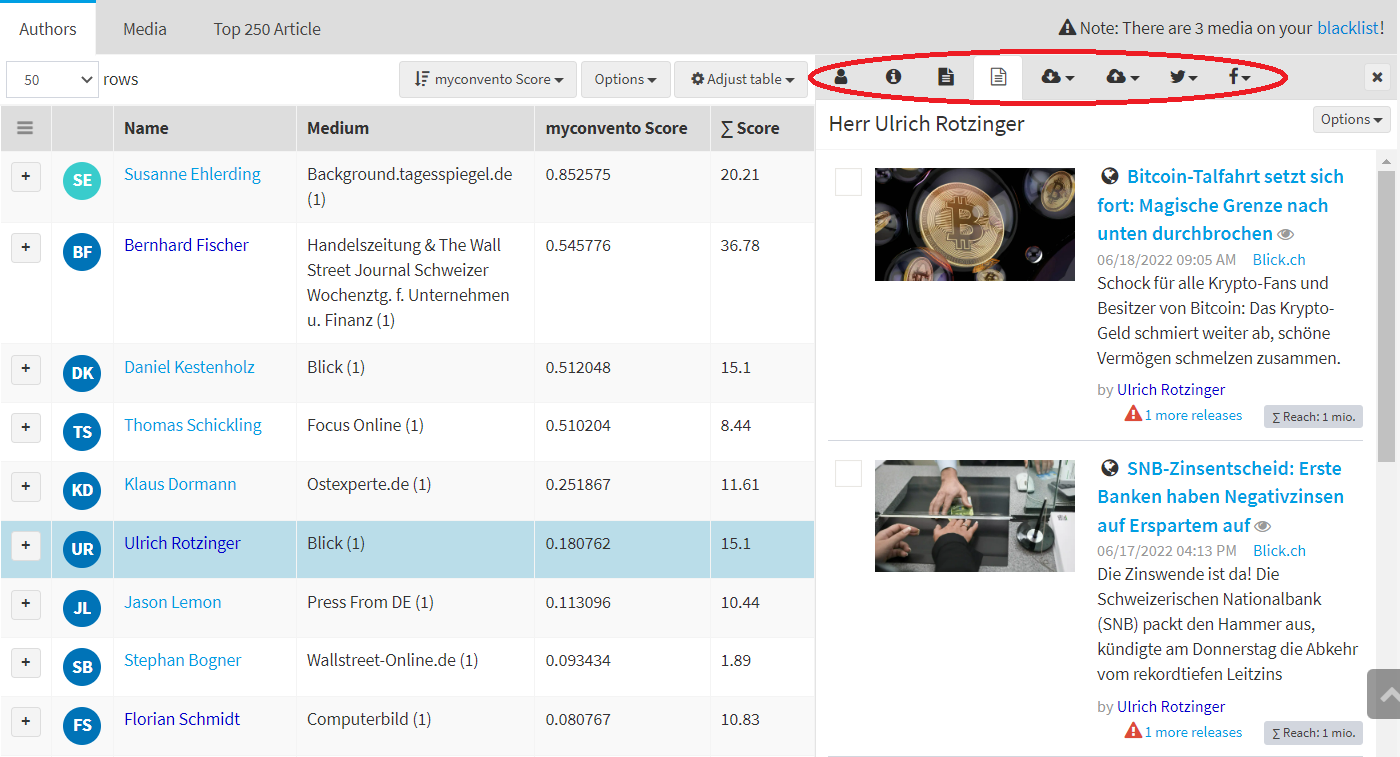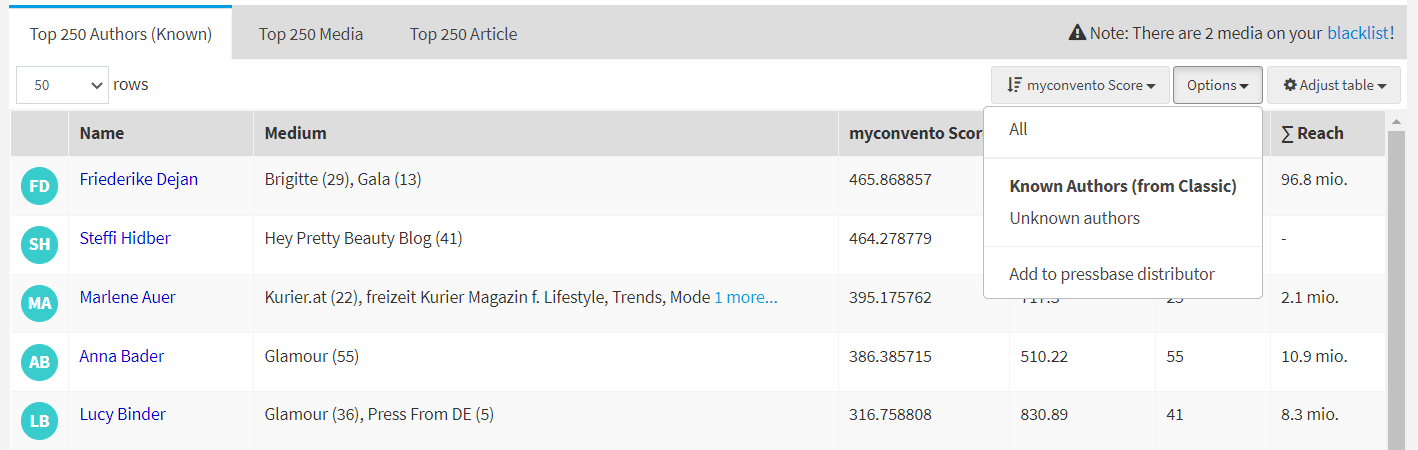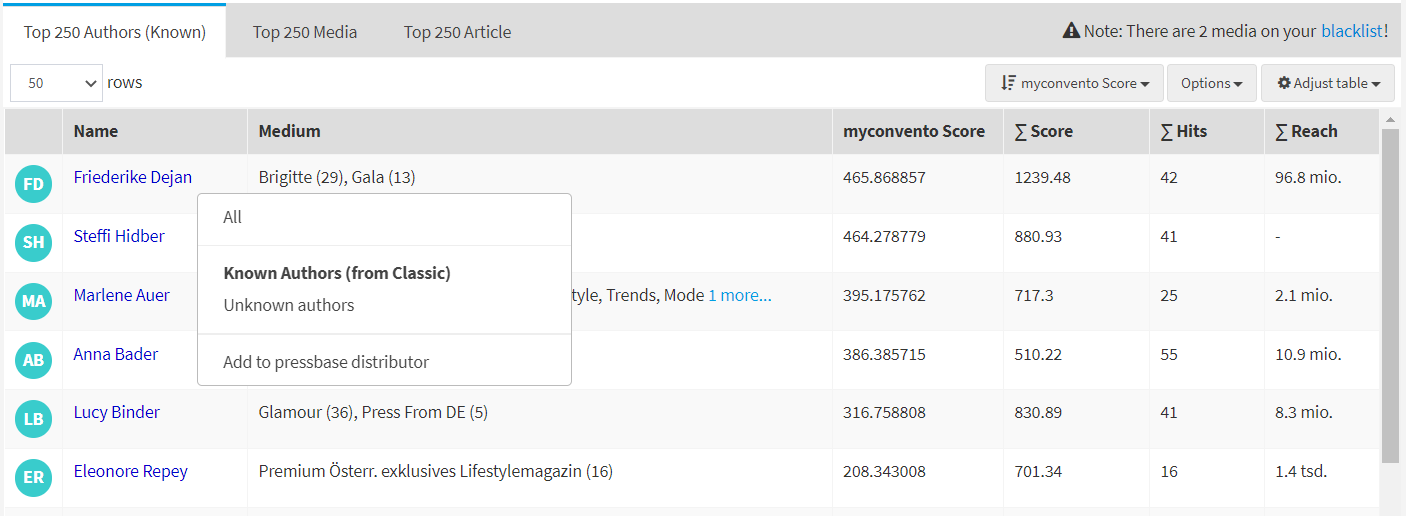Which author is interested in my company and my product? Who writes about my topic or my industry? Who writes about the competition? Which medium is particularly relevant for me because of its publications? How successful am I with my mailings and events?
With Big Data and artificial intelligence Media Intelligence combines in a unique way an analysis of all online articles in the DACH-region with pressbase’s extensive media and journalist database. Result: A powerful search engine of authors and media that are really interested in your topics. Media Intelligence analyses the texts of about 50 million online articles in about 12.000 online media from about 150.000 relevant authors and allows a free search via keywords for your products, competitors or branch topics within a period of up to 12 months retrospectively. You receive hit lists of the 250 top authors, media and article URLs – optionally sortable by relevance or topicality. The focal points of work of persons and media are illustrated with the help of topic clouds, which provide a particularly quick impression. Topic clouds also illustrate the context of published articles in terms of media genres and URL names. You can assign relevant authors directly to your distribution lists and use them for your next dispatch job.
You can access the “pressbase” via the “Researches” module. Here you have the choice between “Media Intelligence” and “Classic”.
Under “Media Intelligence” you can perform a “Keyword Search”, search for “Similar Texts” and get an “Earned Media” evaluation. To do this, click on “Keyword Search” at the top left and select one of these three options from the drop-down menu.
Keyword search
In the keyword search, you can specify the search criteria “keyword”, “region” and “database”. When searching for specific keywords, there are various ways to combine them. You can find out which combinations are possible under “Worth-knowing”. This information is also available next to the search field via the question mark (“keyword search help”).
Next to the search field, you can use the pencil icon to “expand your input” and select the search via “peers”. After entering your keyword and checking the box, you can display the “peers”. These are terms that are also mentioned in the articles where your keyword appears. You can see the degree of similarity in the displayed table. If you “activate search via peers”, they will also be taken into account in the search.
Only the results that contain at least two of the selected “peers” are displayed in your hit list.
Under “region”, the search can be narrowed down to Germany, Austria and/or Switzerland. If you have subscribed to Pressbase WORLD, the United States is also available here. Under “Author search”, you can search for a specific author or for a URL via “Website/URL search”. The search can also be combined with a keyword search. For details, click on the question mark next to the search window.
Under “Database”, choose between “pressbase media” , “Additional media” or “All media”. “Pressbase Media” reduces the search result to media that can be found in pressbase DACH, while “Additional Media” also shows media that are not listed in pressbase DACH. “All media” shows both “pressbase media” and “additional media”.
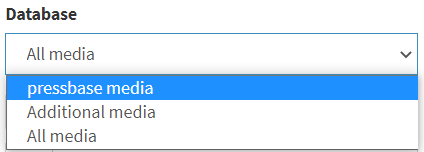
Media that are not relevant to you can be checked in the hit list and placed on the “Media blacklist”. Execute the search again to get a “cleaned” hit result.
If you open the “Media blacklist”, you can delete the entries individually or empty the “Media blacklist”.
Find similar texts
When searching for similar texts, you can specify the desired degree of similarity by moving the existing parameter. Under “Enter your search terms and parameters” you enter the “article text”. Here you can also filter by the search criteria “Region” and “Database”.
Earned Media
Under “Earned Media” you can select your own dispatch jobs and view which publications were found based on your dispatch jobs.
Overview
The overview of your search result consists of two main parts:
A cloud display,
which visualizes by topic, media type, locations and timeline
- which other keywords in connection with your search are frequently mentioned in the articles (a mouseover over the respective term gives an absolute number – possibly clues for further research)
- in which media types the searched terms are reported,
You can use “Topic” to filter your hit list by additional keywords (topic, special terms, organizations, persons, job titles, events and products). You can also use the “funnel” icon to filter according to the media types and locations found. - in connection with which places
- and when was reported
The timeline shows you the number of articles found for the searched terms and its scaling depending on the searched period. In addition, you get information about how many media, authors and articles have addressed these terms in the last 12 months. (As a user with a Clipmanager license, you can filter for a specific period in the timeline here).
and a list of relevant authors, media and articles
Switch between the tabs “Top 250 Authors“, “Top 250 Media” and “Top 250 Articles” to view the hits.
“Top 250 Authors” lists 250 authors that match your search. Under “Options” you have the option to display all authors, “Known authors (from Classic)” or “Unknown authors”. Next to the author’s name you can see for which media he has written; next to it you can see the number of published articles. Click on the author’s name to view his contact information, their most recent articles, and various topic clouds related to the articles he has written, as well as tweets from that particular media. “Published in” shows where the author usually publishes. Likewise, if you click anywhere in the hit line, you will get an overview. There you will get the following information:
,,Profile” gives you the information you also get when you click on the author’s name.
,,Show info” gives you an overview with ,,Profile”, ,,Topics”, ,,Mediatype” and ,,Media data”.
Under “Hits” you get a list of articles that match your search.
,,Last articles” by the author are also displayed, regardless of the search term.
A word cloud ,,Over all articles” and ,,Over hits” (=articles in your search result) can also be created. Here, the familiar filter options (by topics, organizations, persons, job titles, events and products) can be applied.
Afterwards you can call up the ,,Tweets” of the medium and ,,Open Facebook”.
Via “Options” you can then transfer the author to “My data” or – if he is listed in pressbase DACH, which is indicated by the dark blue font – import him into an existing “PressBase distribution list”. In case of a pressbase-managed author, a click on the name leads to the pressbase person profile.
“Top 250 Media” shows the top 250 hit media found. On the left in the first column the titles. A click on the title of a medium leads to the dialog box with the corresponding media profile with assigned authors, the latest articles, the media-specific topic cloud and tweets. In addition to the medium and author, you also have an overview of the scores (a mouseover text explains how these are determined) and reach (Total number of readers of the articles found for this author) in the table. Using the button next to “Options” you can sort your hits by “myconvento Score”, “Hits” and “Reach”. If you put a checkmark next to a medium, you can put it on the media blacklist via “Options”, which has the consequence that this medium will not be considered in the article list for future searches.
Under “Media blacklist” you can remove the entries.
“Submit medium” establishes contact with us if you miss a particular medium. Please then let us know the URL via the dialog box.
“Top 250 articles” lists the found articles including the link. You can decide whether the articles should be sorted by score, topicality or relevance.
Next to the title of the article you will find an eye symbol. If you click on it, you will get an excerpt from the article, which proves why the article is listed in your hit list.
In your hit list, you can display “Known authors (from Classic)” under “Options”. These are marked dark blue in the hit list. Afterwards you can “add them all to pressbase distribution list” at the same time by right-clicking with the cursor, so that you can contact them later on when you send out your mailings. Authors and media (including address data) are added to your database. If the medium already exists in “My data”, only the author will be imported.
Worth-knowing
Keyword search
You can use the following search operations under “Kyword search” to find specific article content even more specifically.
Here are now some examples of the allowed search operations:
By default, search terms are linked with AND:
Merkel Putin
Find articles that contain Merkel AND Putin
You can create an OR link with OR
Merkel OR Putin
Finds articles that contain Merkel OR Putin
NOT excludes a search term
Merkel Putin NOT Maas
Finds articles containing Merkel and Putin but not Maas
Please enclose search terms that consist of several words in quotation marks:
Maas NOT „Heiko Maas“
Finds articles that contain Maas and not Heiko Maas
You can also combine AND, OR and NOT. But: Caution, you should then possibly bracket your search expressions.
The search term: Merkel OR Putin AND NOT Berlin is interpreted without parentheses (Merkel OR Putin) AND (Putin AND NOT Berlin)
This means:
Merkel or Putin must occur AND Putin must be included but Berlin must not occur, and that is he same as:
Putin AND NOT Berlin
For the period 9/23/2020 – 03/24/2020 this search returns 37,029 results.
So if a search allows multiple interpretations, you’d better put the brackets yourself.
Merkel OR (Putin AND NOT Berlin)
Finds articles that contain either Merkel or Putin but only if Putin does not occur at the same time as Berlin.
For the period 09/23/2020 – 03/24/2020 this search returns 396,187 results.
(Merkel OR Putin) AND NOT Berlin
Finds articles that contain either Merkel or Putin AND do not contain Berlin at the same time.
For the period 09/24/2020, this search returns 200,105 results.
Restricting a search to the heading:
headline:Monsanto
Finds articles that contain the word Monsanto in the headline.
headline:Monsanto Bayer
Finds articles that contain the word Monsanto AND Bayer in the headline.
headline:Monsanto OR Bayer
Finds articles that contain the word Monsanto OR Bayer in the headline.
The search can also be combined with a search over the rest of the text:
Bayer AND NOT (Bayern OR soccer OR soccer OR „Bayer Leverkusen“) AND headline:Monsanto
Finds articles that contain Bayer but not Bavaria, soccer, soccer or „Bayer Leverkusen“ AND that contain the word Monsanto in the headline.
Wildcard (placeholder):
The characters * and ? serve as placeholders. The character ? stands for a single character, the character * stands for a character string. So you can also write the pervious search as:
Bayer AND NOT (Bayern OR so*er OR „Bayer Leverkusen“) AND headline:Monsanto
Weighting of search terms:
You can weight especially important search terms in your search with a factor.
Merkel OR Putin OR Maas^2
Finds articles that contain Merkel, Putin or Maas, but when sorting the hits, weights articles that contain Maas higher than those that do not.
You can also apply this weighting to expressions or groups.
Merkel OR (Putin OR Maas)^2
or
„Angela Merkel“ OR „Heiko Maas“^2