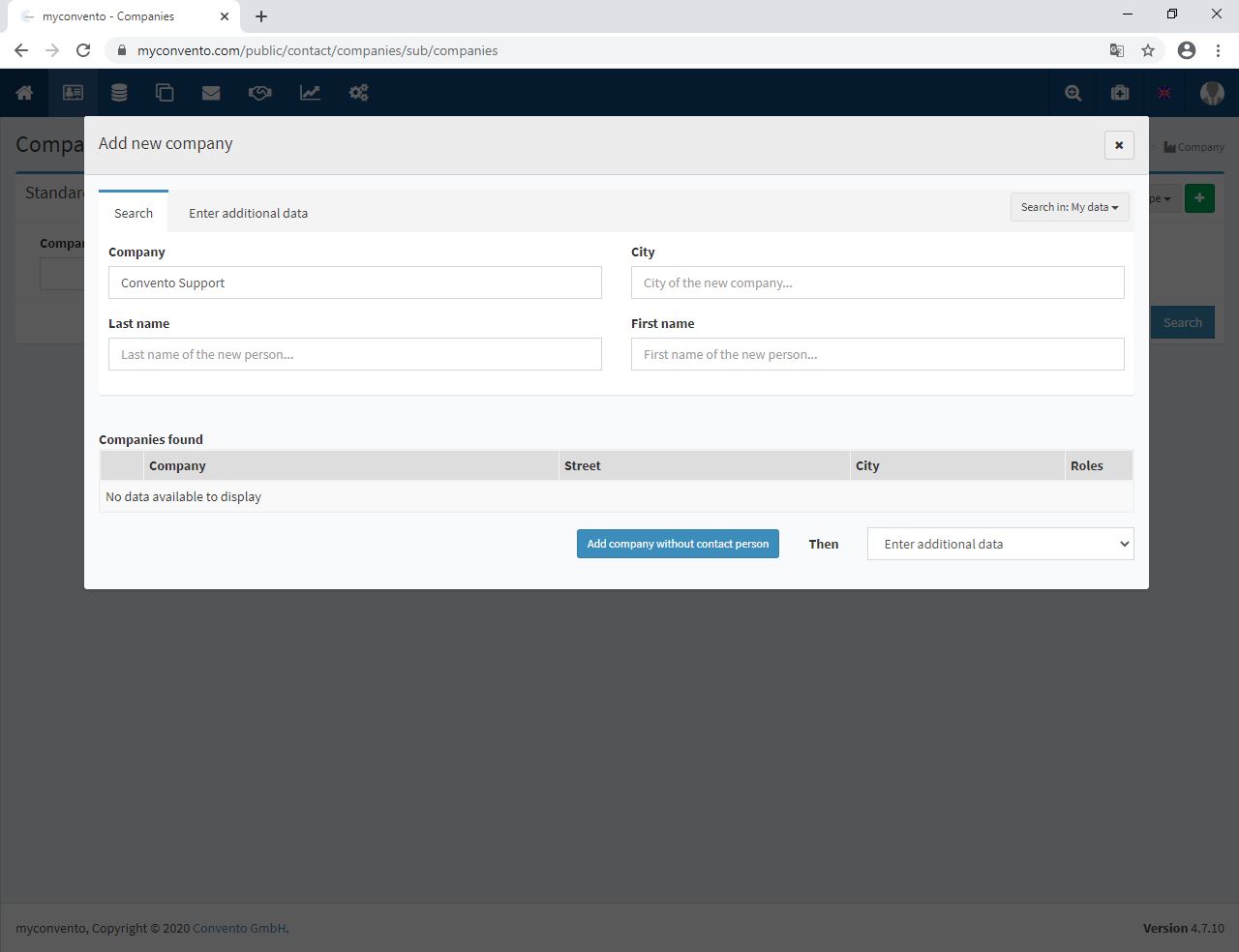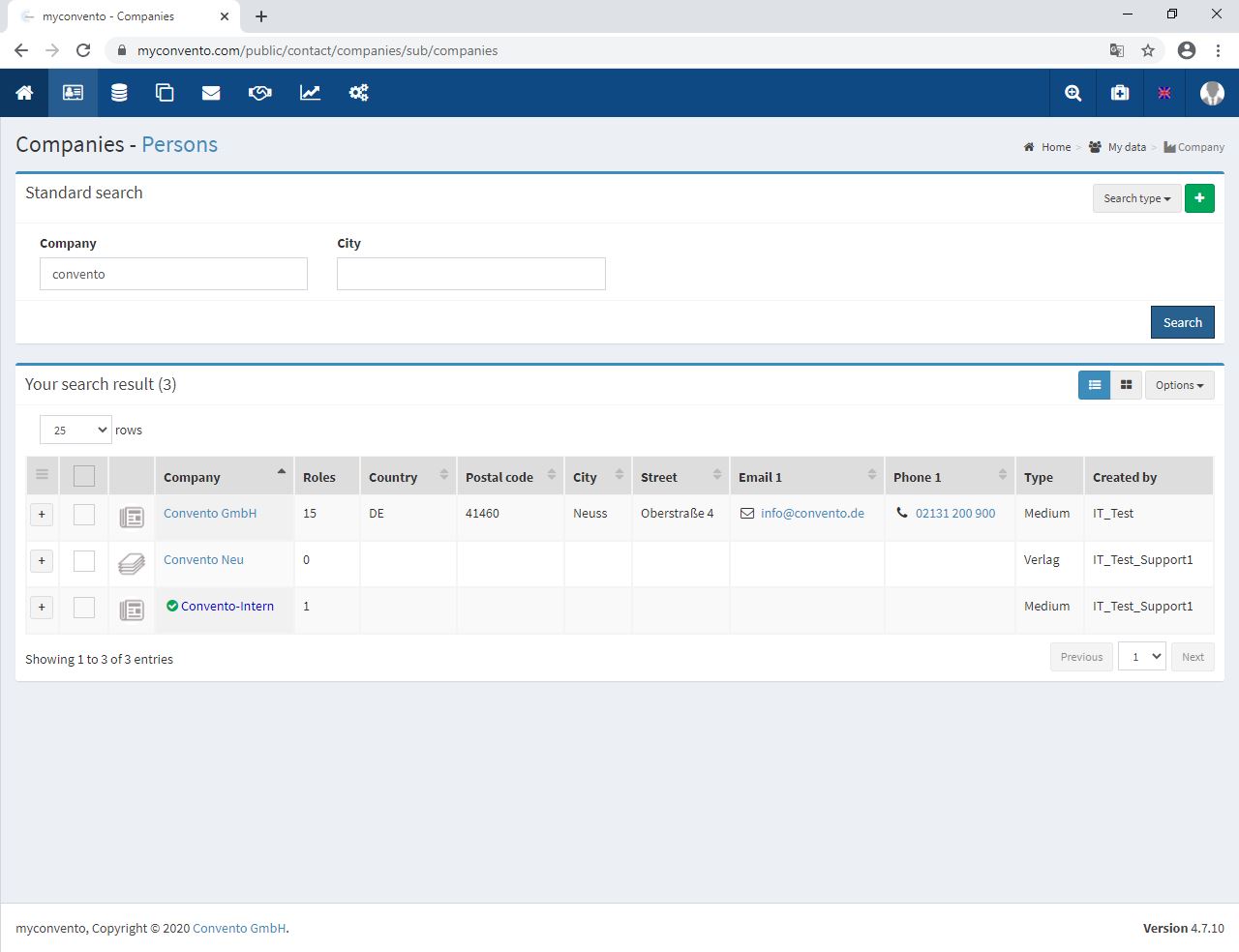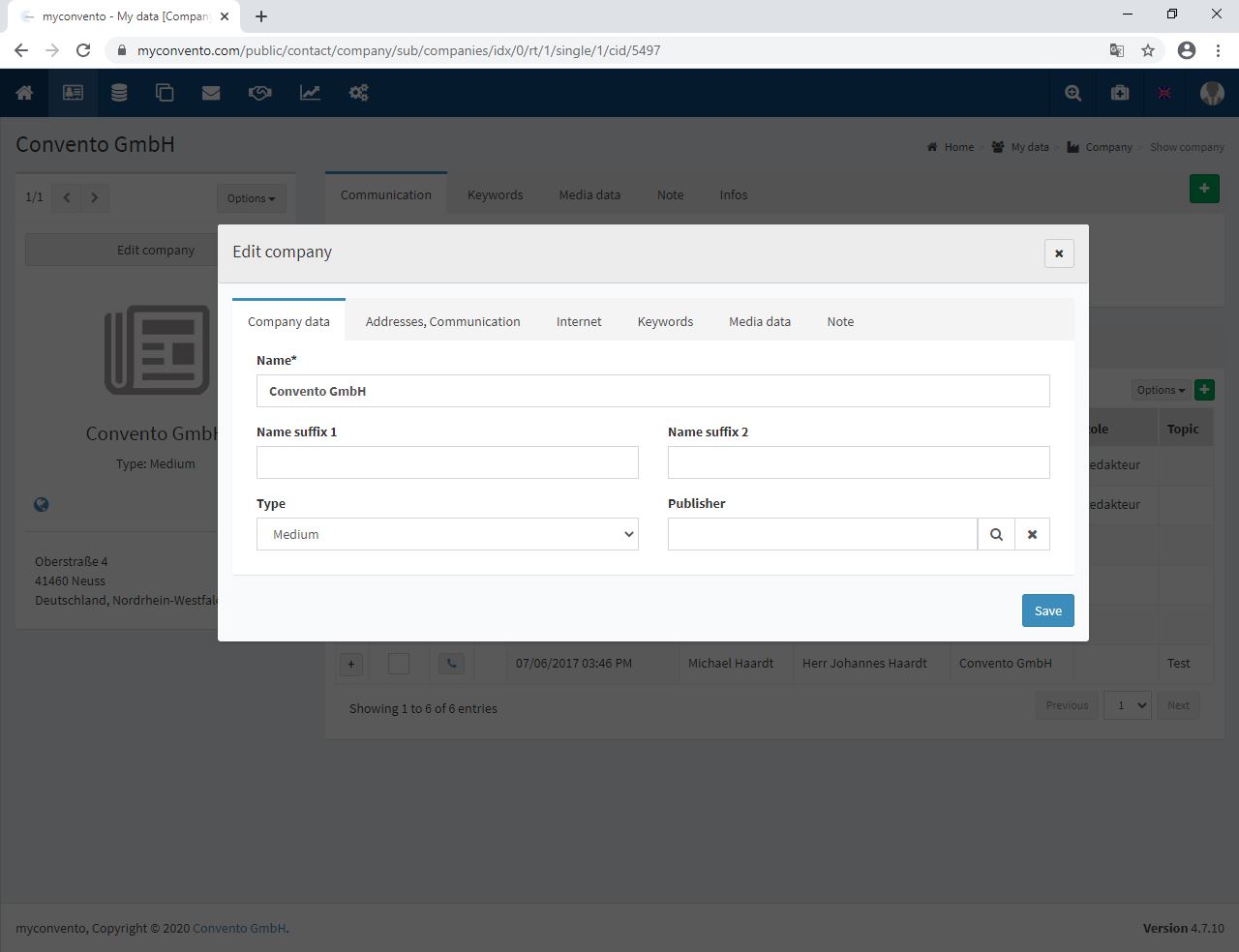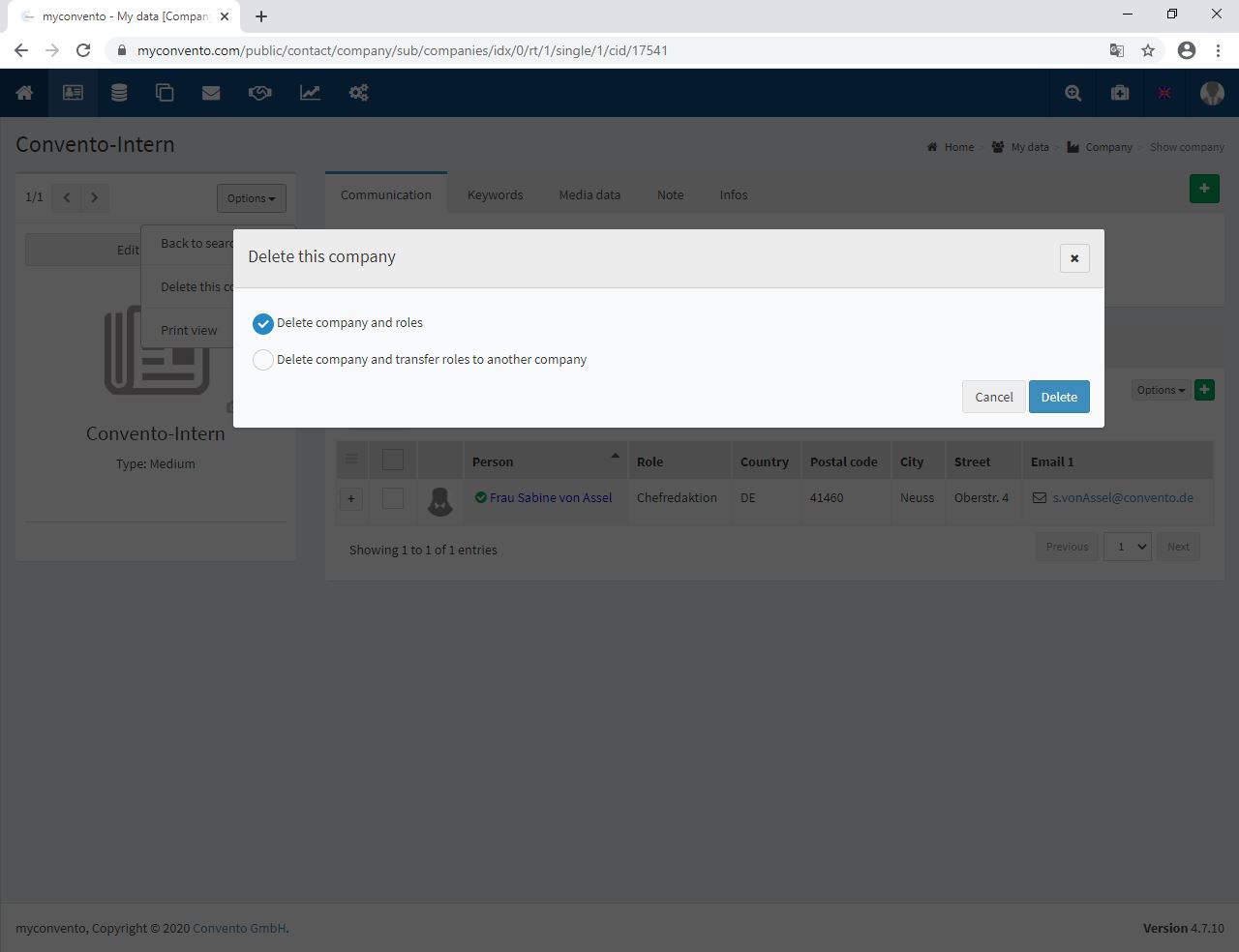Contact management is all about people. In myconvento, companies and the media are primarily used to connect the different roles of a person with the respective employer or client and thus assign contact information to the roles.
When a new company is created, contact persons are usually also created, so the process of creating a company is largely identical to that of creating a contact. In the following, we will always refer to a company, even if it is a medium.
Workflow
Creating, searching, editing and deleting companies is done under “My data” – “Contacts””. Switch from “People” to “Companies” in the upper part of the screen.
- Create companies:
Click on the green plus to open the dialog “Create new company”. As when creating a person, the system checks whether the company already exists. Your entries also influence how the company is created.
For example, it is possible to create only the company (no personal data = a dummy contact is created) or to create the company directly with a contact person (company data and personal data are entered). Enter further additional data or click on one of the blue buttons to create the company. - Search for a company:
If you have created an underlay, it can be found using the search methods known from “Persons” (“Type of search”). For reference, please read the article “How to find your contacts”. - Edit companies:
Use the search methods described in step 2 and then choose the company you want to edit. Click here on the Names to get to the detailed view. A click on “Edit Company” allows you to edit and expand the existing data. - Delete a company:
Use the search methods described in step 2 and select the company to be deleted. Click on the name of the company to get to the detailed view. Now delete the persons assigned to the company to delete the company.
Example
Select “Company” in the “Contacts” section in the upper area and click on the green plus to open the “Create new company” dialog.
Use the search methods known from the person search to find the company you have created.
Select “Delete this company” via Options to delete the displayed company. You can also delete all assigned roles to delete the company.
Worth knowing
-
Since the e-mail is ultimately addressed to a contact and his or her e-mail address, the company plays a rather subsidiary role.
-
Rather, companies are to be understood as containers, which are irrelevant without “content” and are therefore deleted. To prevent the deletion of the company, it is recommended to leave a dummy role or to create one.