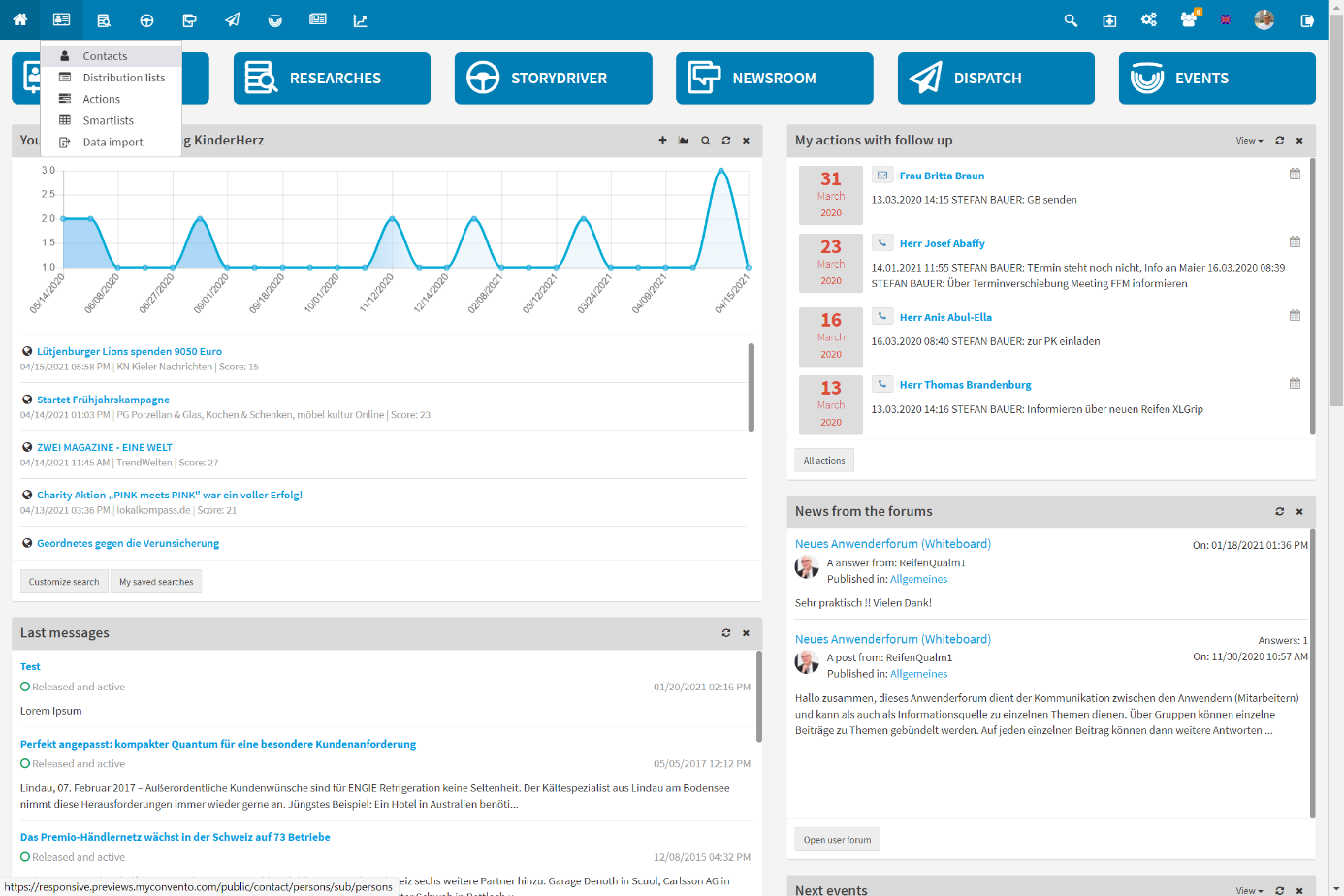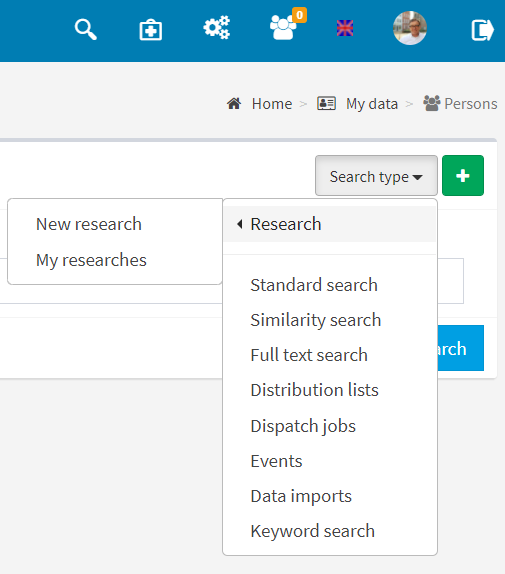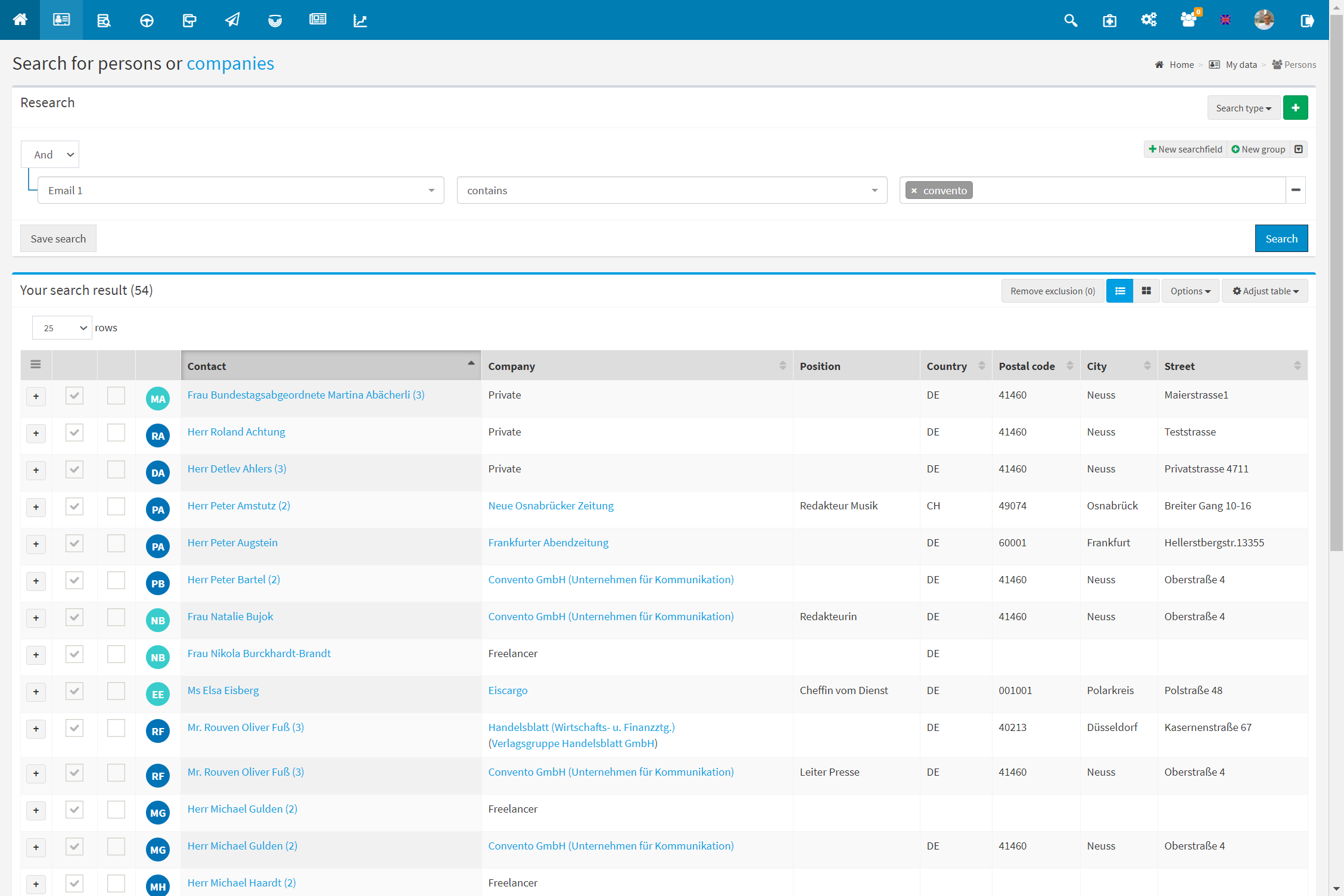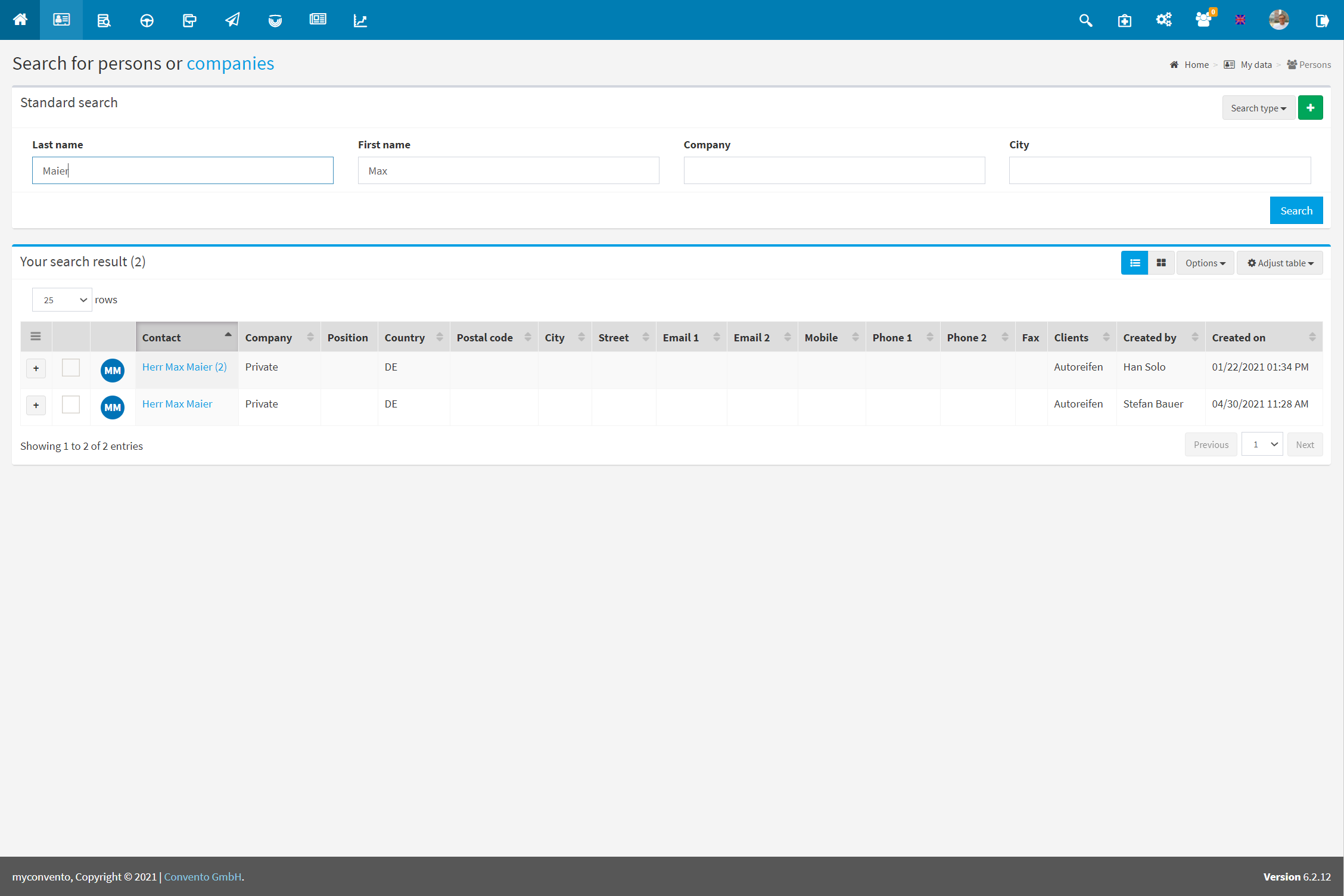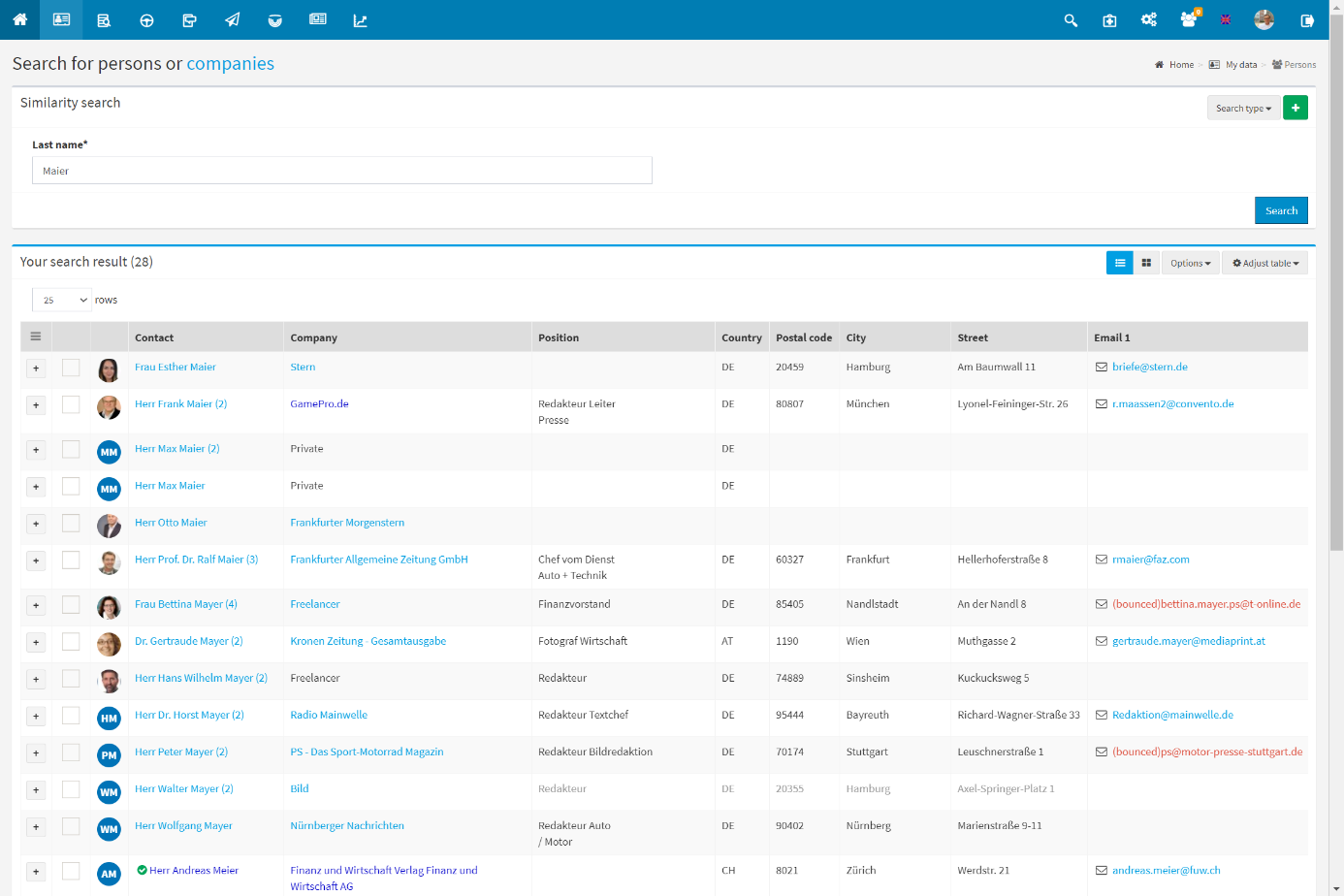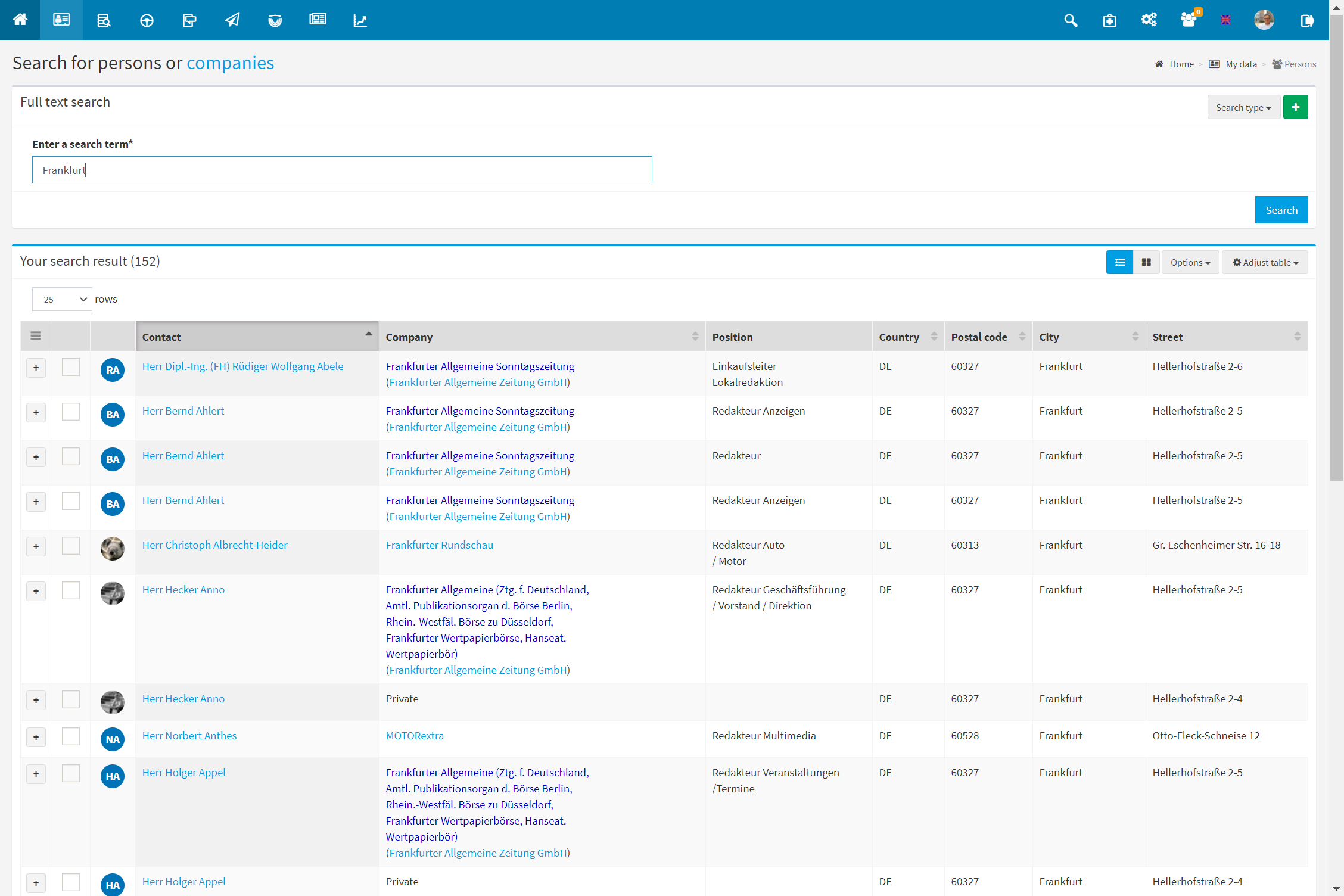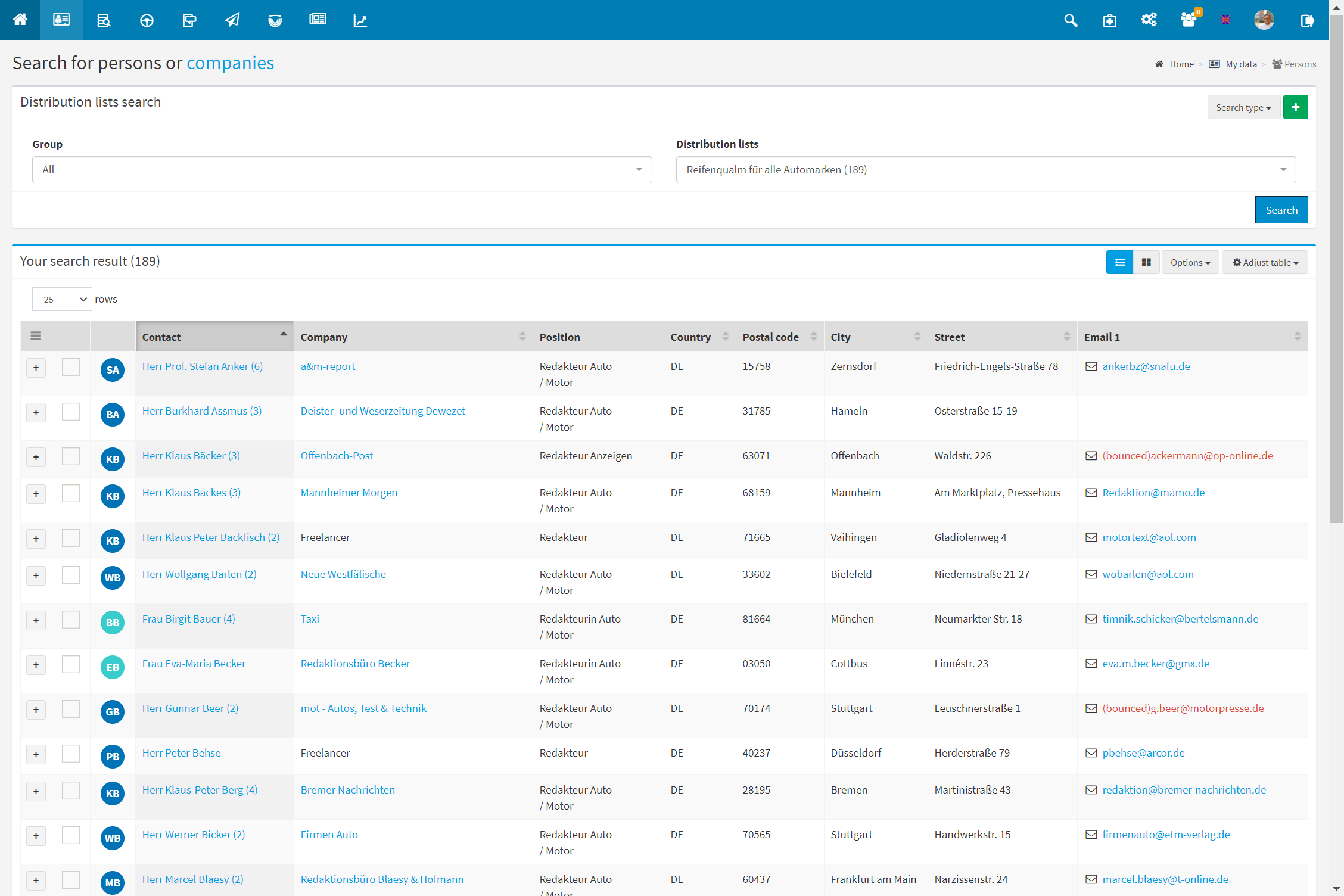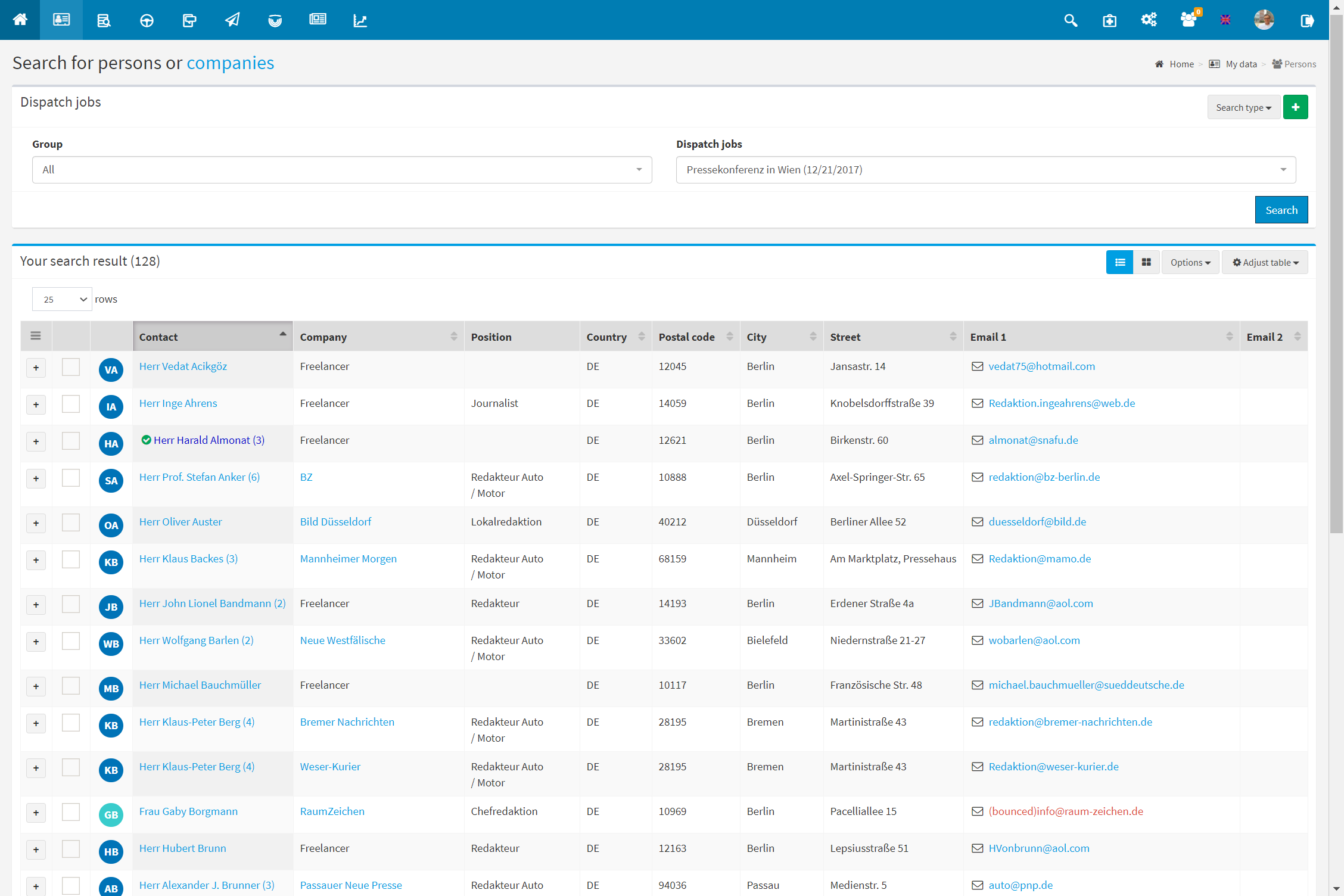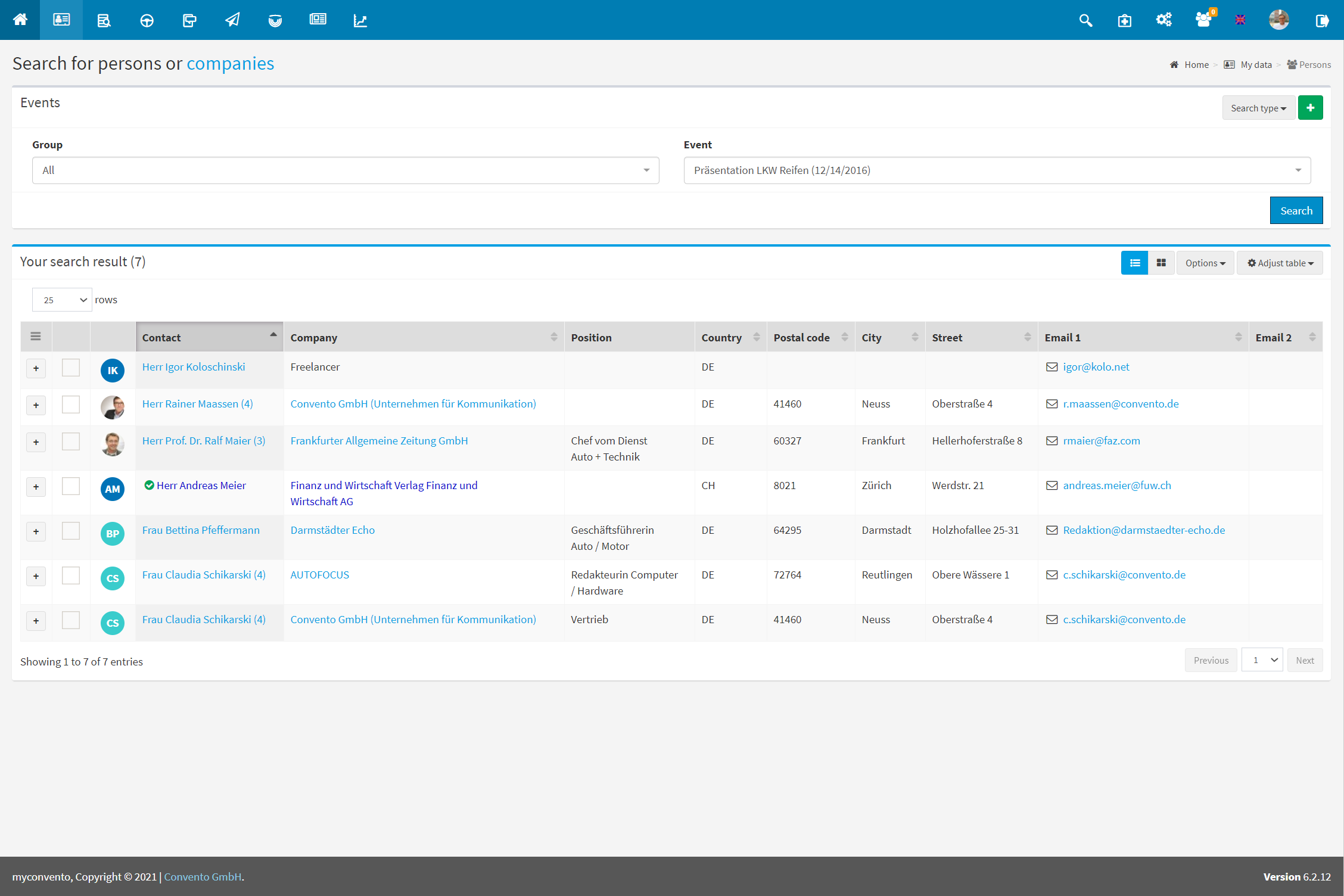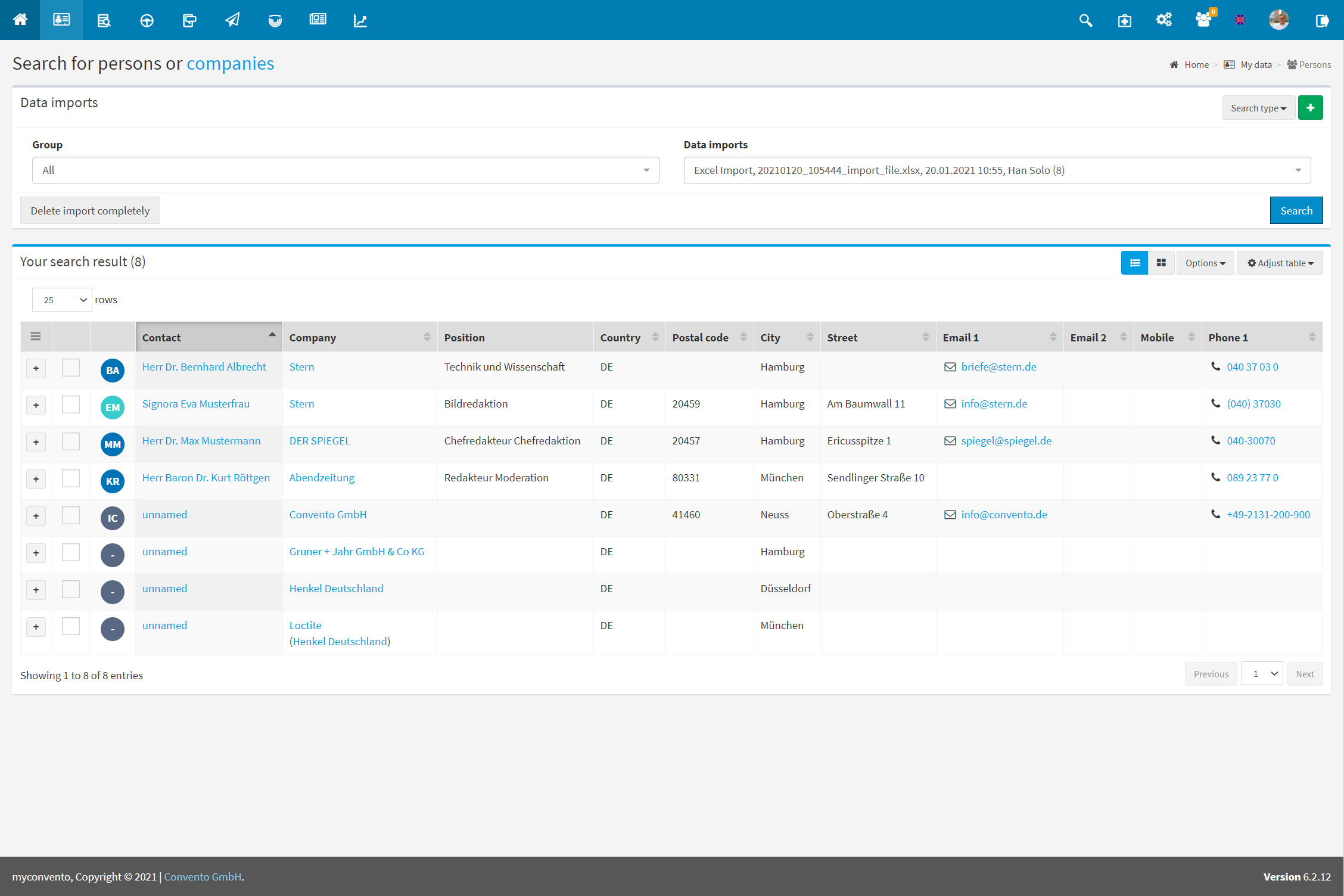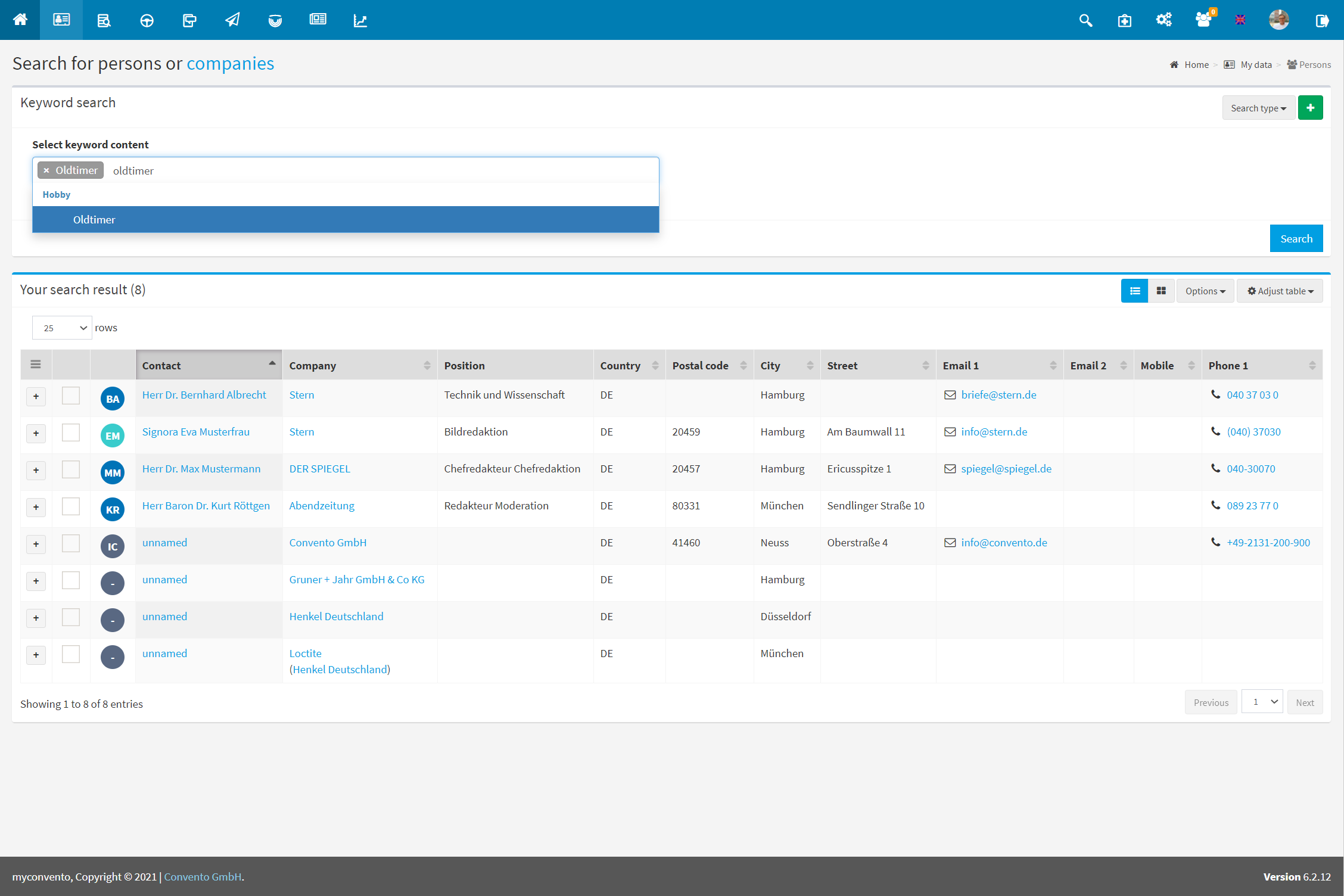Once contacts have been manually created or imported, there are a number of ways to search for them.
Find out how to find your contacts using a workflow description and an example with pictures. “Worth knowing” also provides further detailed information and hints.
Workflow
You can search for contacts in the “My data”-“Contacts” section, which you can access via the quick navigation bar at the top of the screen.
- you access the “Persons” section, which is used to search for contacts.
- under “Type of search” select the method suitable for your search.
→ look at the example pictures to find out which search method is the right one for your project. - fill in the fields and click on “Search” to search your data based on your information.
- the results list is displayed in the lower part of the screen.
- click on the name of a contact to get to their detailed view or mark them with a check mark to perform e.g. a deletion of contacts via “Options”.
Example
Under “Type of search”, select the desired search method.
Here you can see the search, which allows you to search data fields using the “AND” and “OR” operators. You can find more information about this search in the article “Excursus: Search”.
If you do not know the spelling of a name, you can use the similarity search to get the desired hits. The Soundex algorithm displays all contacts that are spoken the same way but written differently.
The full-text search allows you to search for a contact specifically on the basis of a term in the data record – regardless of the data field in which it is entered.
If you want to display all contacts of a certain distributor, the distribution lists search is the right tool.
“Events” lists all contacts who have responded to an Event, i.e. who have filled out the dialogue form.
If you have carried out various data imports, you can use the search method “Data imports” to see which contacts have found their way into your database through which import.
If you have defined keyword contents under “Master data”, you can display the contacts for which the content is used.
Worth knowing
- If you run a search again at a later date, the type of search you last used is preselected.
- The more specific your information is, the fewer results you will get, so you should only fill in all the fields if you are sure you have the right information, otherwise you risk an unsuccessful search.
-
You can mark the found roles of a search result and select the item “Excel download” via “Options” to download the corresponding list. Here a dialog opens in which you can select the required record fields. Here you find beside “Address field street preferred”, which can be used for form letters e.g. also the country in written out form or in the Iso abbreviation. Also the list in myconvento import format can be downloaded here.