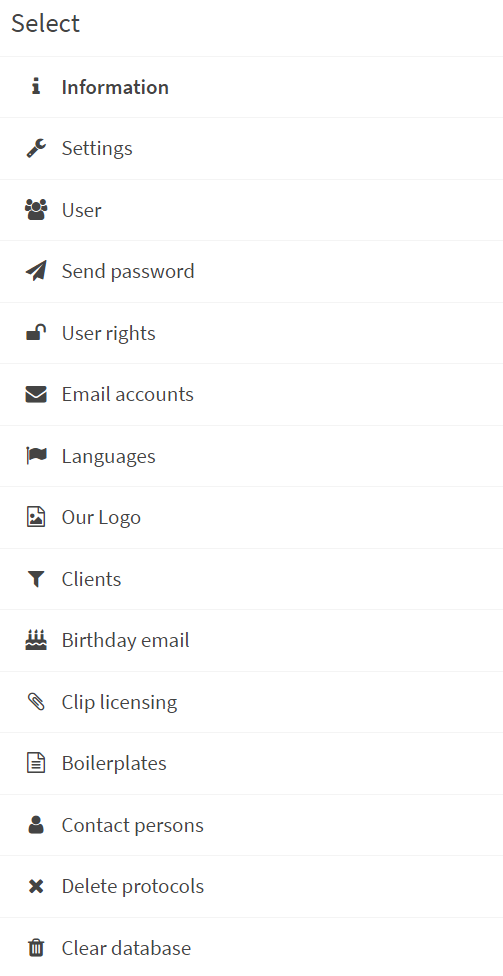Like almost all web-based software solutions, myconvento has administrators who are responsible for managing the respective accounts. These are one or more persons who are entrusted with this task by the licensee. The licensee is the organization or company that uses the myconvento licenses and bears the costs for the subscription. Another role is that of the orderer – the person who originally ordered the myconvento account and thus automatically becomes the first administrator (Admin for short) and user (User). This admin or another person assigned by the licensee can take the role of the licence manager.
While the admin manages the users and their rights, the licence manager can extend, reduce or cancel the purchased licences and download invoices as PDF files. Another person or the company or organization itself can be the invoice recipient – usually employees in the accounting department, sometimes an external service provider in large companies are the ones who handle the billing. The invoice recipient receives the invoices as PDF files via email.
In many cases, the orderer, licence manager, invoice recipient and admin will be one and the same person, who is also the first user of the myconvento platform.
The administrator is therefore the one who creates new users and grants them rights. In doing so, he is bound to the scope of the licence specified by the licence manager and to the term – if the usage is limited to five users, for example, the administrator can create more than five users, but can only assign usage rights to a maximum of five of them at the same time. In addition, he creates shipping accounts and assigns them to users.
An administrator can make other users administrators and thus distribute his tasks among several people. An admin can be deleted like any other user – but only if he is not the only and last administrator.
As mentioned, an orderer, licence manager or administrator can also be a user. However, if he only performs administrative tasks but does not use the software himself, he blocks a licence for a user. To release the blocked licence for another active user, the status User can be withdrawn from him. After that, this person can only perform administrative tasks in myconvento.
How to order the myconvento account
The order of a myconvento account runs completely online and in the browser. You will be guided through the process in three steps. At the end you will receive an order confirmation by e-mail. There you will also find the provisional password with which you can log into your account for the first time. This will start your myconvento subscription.
Go to the web address https://www.myconvento.com in your browser and select the option “Order” in the menu under “Offer”. You will be redirected to the order page.
Please specify under „Licence volume and start date“, when you want to start, how many users want to use myconvento , whether you want Standard or Premium Dispatch, whether you want Premium Support and if so, how many users, whether you need Client Management, whether on-site training is desired and which Research Database (DACH/World) you want to use.
An overview of the costs incurred and the start date of the paid subscription are shown directly below.
Note: The first 15 days of your subscription are free of charge. The paid subscription starts on the 16th day after your start date. During this free time, the use of myconvento is restricted in some places:
- E-mail dispatch to a maximum of 100 recipients
- Attachments up to a maximum of 1 MB are allowed.
- Use of the Mediacenter up to max. 50 MB.
- No research in the pressbase World
- No push into press portals.
- Premium dispatch: enables premium exclusive content (additional statistics etc.) and higher delivery speeds and volume-dependent costs
- Premium support: unlimited telephone support during Convento business hours (8.00 to 18.00 on NRW working days)
Fill in the fields under “1” “Licensee / Account” and “2” “Buyer / personal data”.
As usual, mandatory fields are marked with an asterisk (*). The user name you enter in your personal data is the name you will use in the future when logging in.
Under “3” “Licence Manager” and “4” “Administrator” you can define a different administrator or licence manager if required. If you enter different persons as licence managers or administrators, they will automatically receive their login names by e-mail.
Under “5” “Method of payment and other” myconvento offers payment by invoice.
In order to adjust our invoices optimally to your bookkeeping, you should inform us here if possible which internal code (order no.) you use for the myconvento subscription and which creditor number you have assigned to myconvento . Please also enter your VAT ID.
Under “6” “Invoice” you define in which language (German, English) invoices are to be issued and whether they are to be sent by e-mail or by post (with costs). You can also enter a different invoice and e-mail address here.
The field “7” “Remark” leaves space for individual wishes or comments.
Finally it is necessary to accept the General Terms and Conditions and the DPC (Data Processing) contract of myconvento.com as well as the Data Protection Policy of Convento GmbH and to confirm the knowledge of the current price list. Links will take you to the respective documents.
Then click on “Confirm entries and continue” .
Note: If you have entered a company name and/or a login name that already exists in myconvento or made another error, you will receive an error message asking you to change or correct the entry.
The following page shows your entries once again. If you need to change anything, click on “back” . If everything is OK, click on “Save”.
This triggers the binding order. The order confirmation page appears and you will receive a corresponding confirmation message by e-mail. As soon as you have been activated by us, you will receive another mail with your temporary password for your first login
The person who manages the scope of the license and the myconvento subscription is the licence manager. He can extend, reduce or cancel licences and download invoices as PDF files.
You can access the features of the License Manager at any time by clicking on your displayed name followed by a click on Subscription. In this area you can see all relevant data for the purchase order, which you can also change if required.
This applies to the address of the licensee, the method of payment and the billing address. Here you can also extend the scope of the licence.
There you will find the following areas on the left-hand side:
Licensee / Account: Here you see an overview of your data given with the order. Apply changes by clicking “Save settings”.
Mode of payment: View the selected payment method and whether the billing address differs. Apply changes by clicking “Save settings”.
Licence modification: If you would like to change your subscription, please contact our customer service: kundenbetreuung@convento.de.
Invoices online: Here you will find a list of all invoices created by our system for download in PDF format.
Individual contracts: If you have individual additional agreements/contracts with us, they will be listed here.
Copy of my data: If you would like a copy of your data, you can order it for a fee using the button.
Delete account: Here you can cancel your account at the end of the minimum term.
Please enter your password and if possible a reason for cancellation and click on “Terminate subscription at the end of the current minimum term.”
Administration: How to manage your users
The administrator or administrators manage the users and their rights. In doing so, he is bound to the Licence volume and term specified by the license manager. For example, if the usage is limited to five users, the administrator can create more than five users, but can only assign usage rights to a maximum of five people at the same time. The administrator also creates the dispatch accounts and assigns them to the users.
You can access the administration at any time by clicking on your displayed name followed by a click on “Administration”.
There you will find the following areas on the left side:
Information: Offers an overview of your company data, details about orderer, licensee, invoice recipient. Click on “Transfer license manager” and select the employee who is to be the license manager in the future and complete the process by clicking on “Save”.
Settings: Here you define whether a login with passkey should take place, how long passwords should be valid, whether birthday notifications should be sent, which is the default language/country and whether a DKIM key is available/ should be added. Corresponding information can be downloaded there.
Users: An overview of the existing users. Click on the pen symbol to change information and settings or click on the green plus to create a new user.
Send password: As administrator you have the option to send new passwords to selected users by clicking on “Send new password to selected users”.
Rights: Decide for each module individually whether a user should have full access, read-only access or whether the module should be invisible to him. You can also assign individual user rights here (for example, who may create or who may delete). “Save” takes over the settings.
Pressbase rights: Here you define which user should have full access, limited access (without import) or no access at all to which media database (pressbase DACH or World).
Dispatch accounts: Here you can create and manage the Dispatch accounts that your users can use to send E-Mails. Each Dispatch account needs a sender, a reply address and a test address as well as a displayed name. The e-mail accounts can be edited at any time. Don’t forget to assign Dispatch accounts to your users. The users are listed alphabetically by last name.
Languages: allows you to select 10 additional languages, which can be used in shipping in addition to the 5 standard languages German, English, French, Italian and Spanish. Address and letter salutations are then generated accordingly.
Own logo: Upload your logo by clicking “Select file“ or drag and drop your file into the field. Allowed file types are jpg. and png.; the maximum size oft he file is 100 KB. This logo can then be used, for example, in the “Personal dossier” under “My data“-“Contacts”.
Binders: Use the green Plus button to create binders that can be used in the newsroom and in dispatch. Here it is possible to take over the data of the users for binders. Edit your binders via the pencil icon and delete them via the trash can icon.
Contact person: Use the green plus to create contact persons that can be used in campaigns, for example. Edit the contact persons via the pencil icon or delete them via the trash can icon.
Deletion logs: View when users or distribution lists were deleted by which user.
Clear Database: To clear all your data, you will be prompted to enter your password twice. This function is useful, for example, if you have switched from the Starting-Phase to the subscription and you want to remove the demo data from your database before you start productive work.