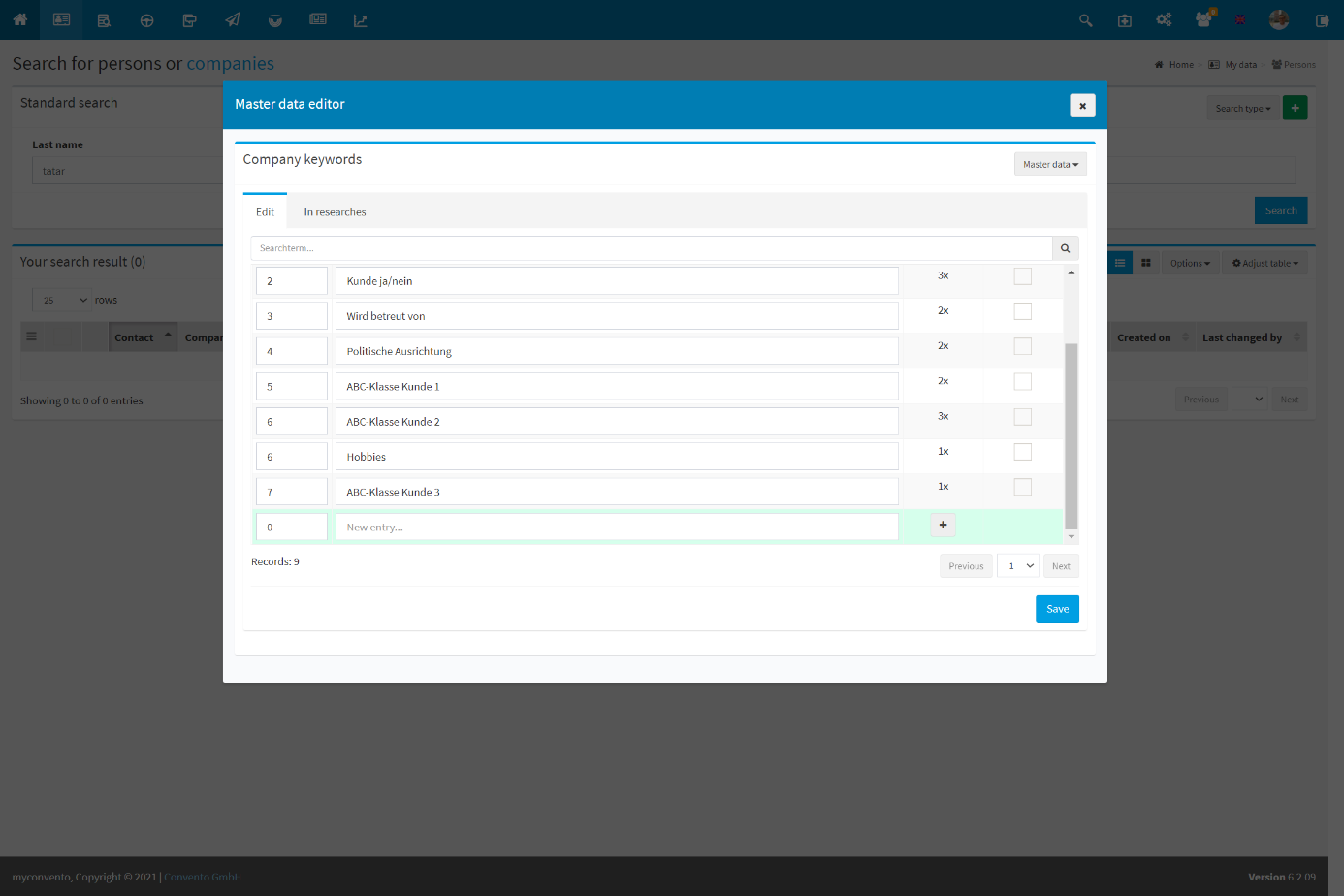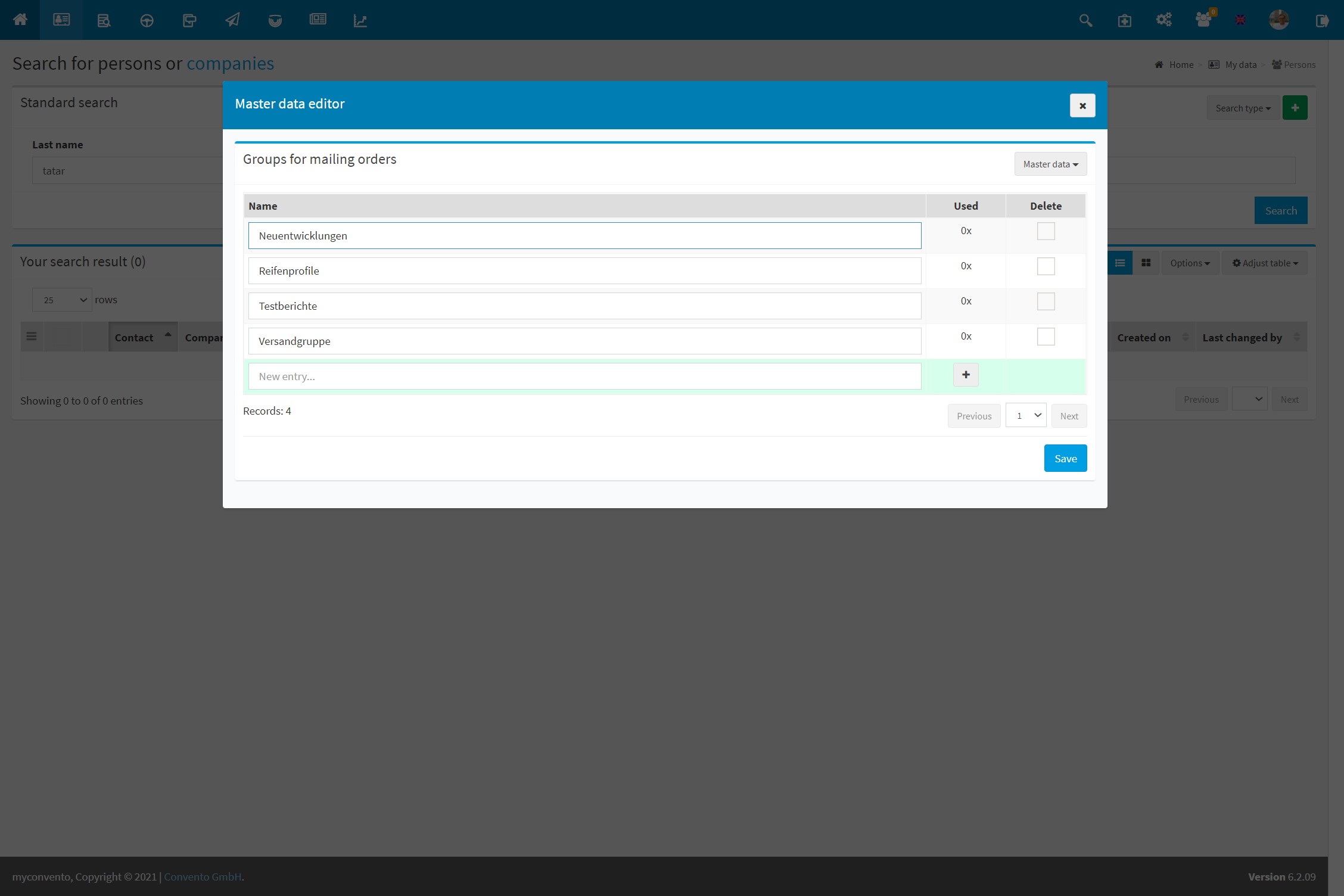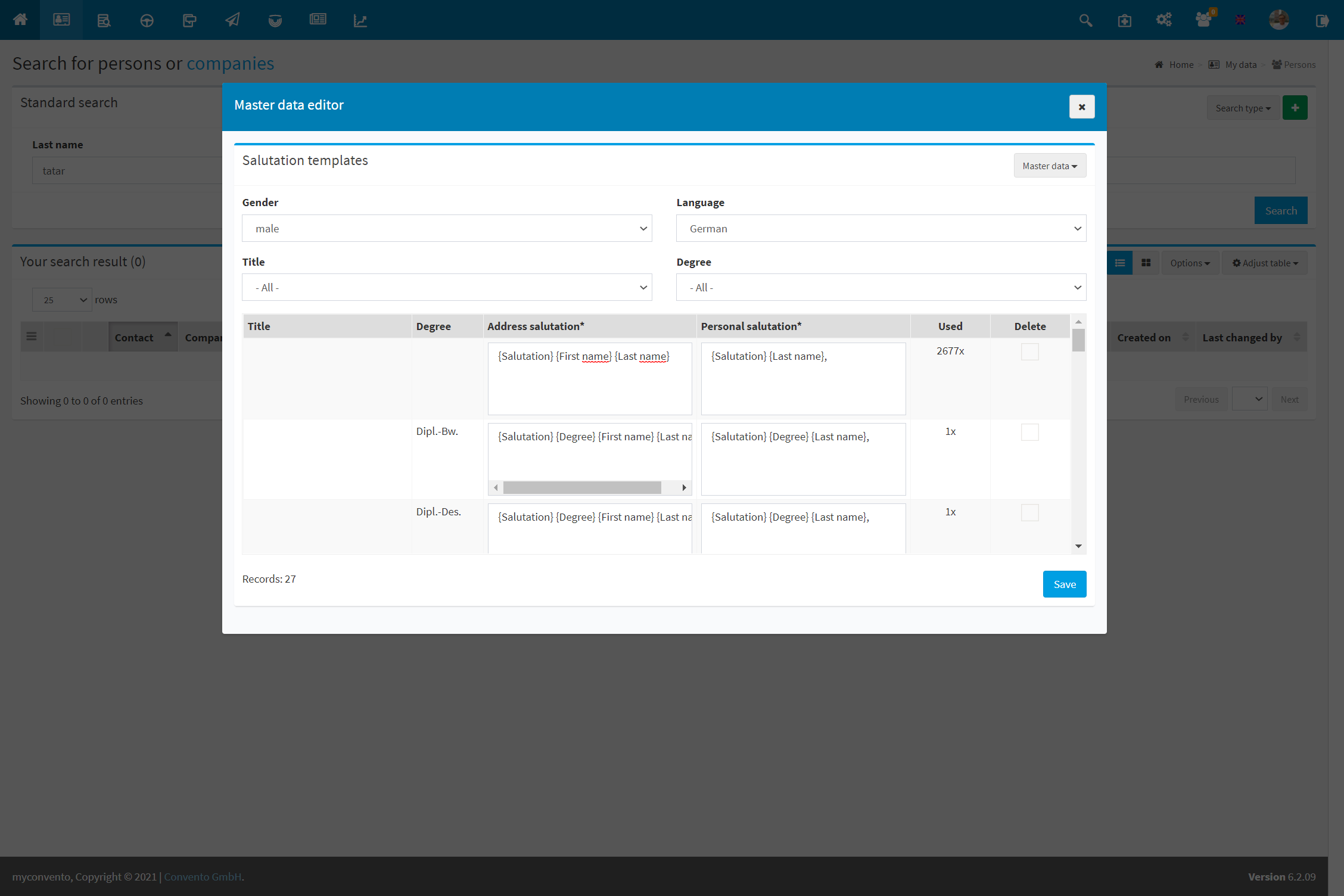Master data allows you to create and configure a multitude of individual data and modules, names and categories that are accessed in myconvento. In this article you will learn how to create topics for dispatchs or how to create a salutation for the third gender, for example.
Workflow
Keywords, groups, etc.
- Click the master data symbol (three gears) in the quick navigation bar on the start page to get to the corresponding area.
- Click on “Master data” button in the “Master data” window to open a drop-down menu. Select the desired item you want to edit or, in the case of the areas marked with arrows, select the specific sub-area in which you want to work.
- here you will always see the already existing entries, how often they are used and the line “New entry“, where you can create a new topic for dispatch, for example. Click on “Save” to add the new entry or to remove the entries marked with a check mark in the “Delete” field.
Salutations
Under “Salutations” you can see, for example, what the letter salutation is in the respective language. Make the desired changes here and end the process by clicking the “Save” button.
Salutation templates
Here you can see which modules the respective form of address is made up of. Here you can specify the gender, language, title and degree.
For example, the form of address for doctor is formed using the following items: {title} {first name} {last name}
Example
Click on the cogs-icon on the dashboard to open the master data editor. Choose “master data” and the desired category, add an entry there and click “Save” to make it globally available (for example: company keywords).
Choose “Groups for mailing orders”, add an entry and use it to categorize your mailing orders or use it to create group specific blacklists.
If you wish to address your contacts in a gender-neutral way, you can configure it here by chosing the gender “Male” in combination with a title to create “Dear Mrx.” Contacts which have that combination set in their profile will be automatically addressed in said way when <> is used in a dispatch job.
Worth knowing
- “Sorting” allows you to determine the order of the listed entries
- Via “Keyword contents” you can determine whether users can only select certain, preset contents for keyword fields or whether they can make free entries.
- The master data allows a variety of settings and options.
Do you need help with the implementation? Contact our support for assistance: support@convento.de