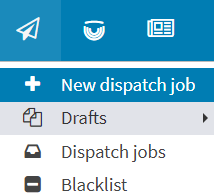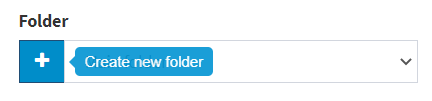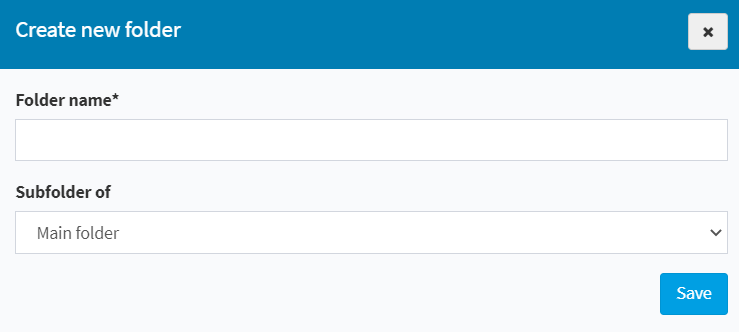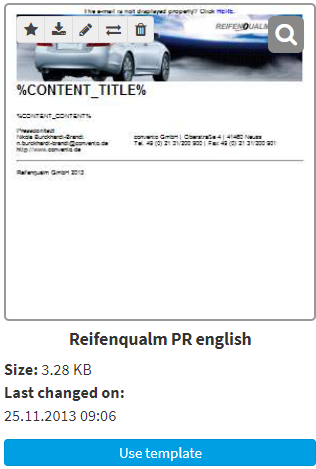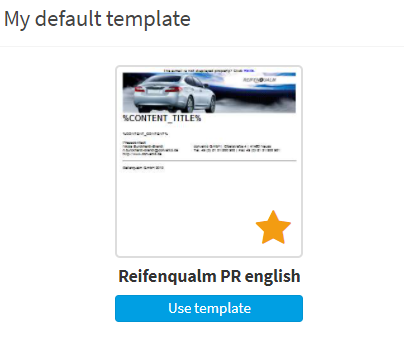To create, edit and categorize templates, use the quick navigation bar to select the “Dispatch” module (paperplane symbol) and then the “New dispatch job” menu item. Here you can access your templates in the “HTML Text Editor” via the corresponding folders.
Just like in the Mediacenter, you can also create a folder structure here and thus categorize your templates, e.g. by topic. Click on the blue plus (“Create new folder“) in the folder drop-down menu to open the corresponding dialog. Enter the name of the folder here and specify which folder should be above it. This way you can nest your folders as deep as you like.
If you have previously selected “Save as template” via “Options” when creating a message, it will be listed here.
Alternatively, you can design a new template via the green plus; for this, the editor known from the dispatch is available.
If you mark a template as a favorite via the star symbol, the template is additionally listed in the left menu and allows you quick access to it when creating a dispatch.